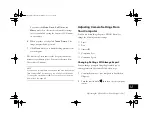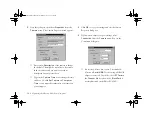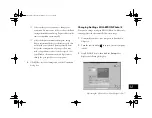Editing Images
11-5
A
B
11
Cropping an Image
If you want to save only part of your image, use the crop
function to cut out the rest of the image. Follow these steps:
1
Double-click your image to open it in the Image Expert
window.
2
Click one of the selection tools.
3
Click and drag the mouse over the area you want to save.
A dashed border indicates the area you selected.
4
If you change your mind about which part of the image
to crop, simply click anywhere outside the selected area
of the image and repeat step 3.
5
Click the Crop tool
or choose
Crop
from the Image
menu. The part of the image that was outside the dashed
line disappears.
Resizing an Image
You can resize your image by changing the number of pixels.
This lets you maintain the image’s original resolution or
pixels per inch.
1
Double-click your image to open it in the Image Expert
window.
selected area
Vega.book Page 5 Monday, September 13, 1999 11:36 AM
Summary of Contents for PhotoPC 850Z
Page 1: ......
Page 2: ...A B User s Guide Vega book Page i Monday September 13 1999 11 36 AM ...
Page 31: ...1 18 Setting Up Your Camera and Software Vega book Page 18 Monday September 13 1999 11 36 AM ...
Page 51: ...2 20 Taking Pictures Vega book Page 20 Monday September 13 1999 11 36 AM ...
Page 59: ...3 8 Setting Up Special Shots Vega book Page 8 Monday September 13 1999 11 36 AM ...
Page 121: ...8 16 Getting Photos Into Your Computer Vega book Page 16 Monday September 13 1999 11 36 AM ...
Page 155: ...11 10 Editing Images Vega book Page 10 Monday September 13 1999 11 36 AM ...
Page 215: ...16 14 Maintenance and Troubleshooting Vega book Page 14 Monday September 13 1999 11 36 AM ...
Page 231: ...B 8 Specifications Vega book Page 8 Monday September 13 1999 11 36 AM ...