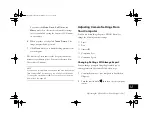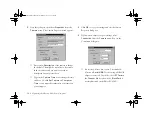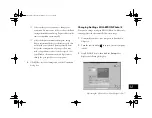13-6
Using Your Camera for Presentations
If you want to preview a selected image and confirm its
size, click the
Preview
checkbox. It takes a few seconds
longer to select images with previews displayed.
5
When you finish selecting image files, click
Done
to
close the Select Files dialog box. The selected images
appear in the
Selected File List
in the order they will
be uploaded. This determines the sequence in which you
can display the images.
◗
To rearrange the uploading order, select the image
you want to reorder, then click
Up
or
Down
.
◗
To remove files from this list, select the file(s) and
click
Remove
.
6
For each file in the
Selected File List
, select an image
size from the
Image Size
box. The File Uploader will
resize your files during the transfer process.
If you want to save copies of the converted files on your
computer, click the
Save file to
checkbox. Click
Browse
to open the Select Folder dialog box, then
select the folder where you want to save the files. Click
Select:
to close the Select Folder dialog box. The folder
you selected is displayed to the right of the
Browse
button.
check here for helpful information
Vega.book Page 6 Monday, September 13, 1999 11:36 AM
Summary of Contents for PhotoPC 850Z
Page 1: ......
Page 2: ...A B User s Guide Vega book Page i Monday September 13 1999 11 36 AM ...
Page 31: ...1 18 Setting Up Your Camera and Software Vega book Page 18 Monday September 13 1999 11 36 AM ...
Page 51: ...2 20 Taking Pictures Vega book Page 20 Monday September 13 1999 11 36 AM ...
Page 59: ...3 8 Setting Up Special Shots Vega book Page 8 Monday September 13 1999 11 36 AM ...
Page 121: ...8 16 Getting Photos Into Your Computer Vega book Page 16 Monday September 13 1999 11 36 AM ...
Page 155: ...11 10 Editing Images Vega book Page 10 Monday September 13 1999 11 36 AM ...
Page 215: ...16 14 Maintenance and Troubleshooting Vega book Page 14 Monday September 13 1999 11 36 AM ...
Page 231: ...B 8 Specifications Vega book Page 8 Monday September 13 1999 11 36 AM ...