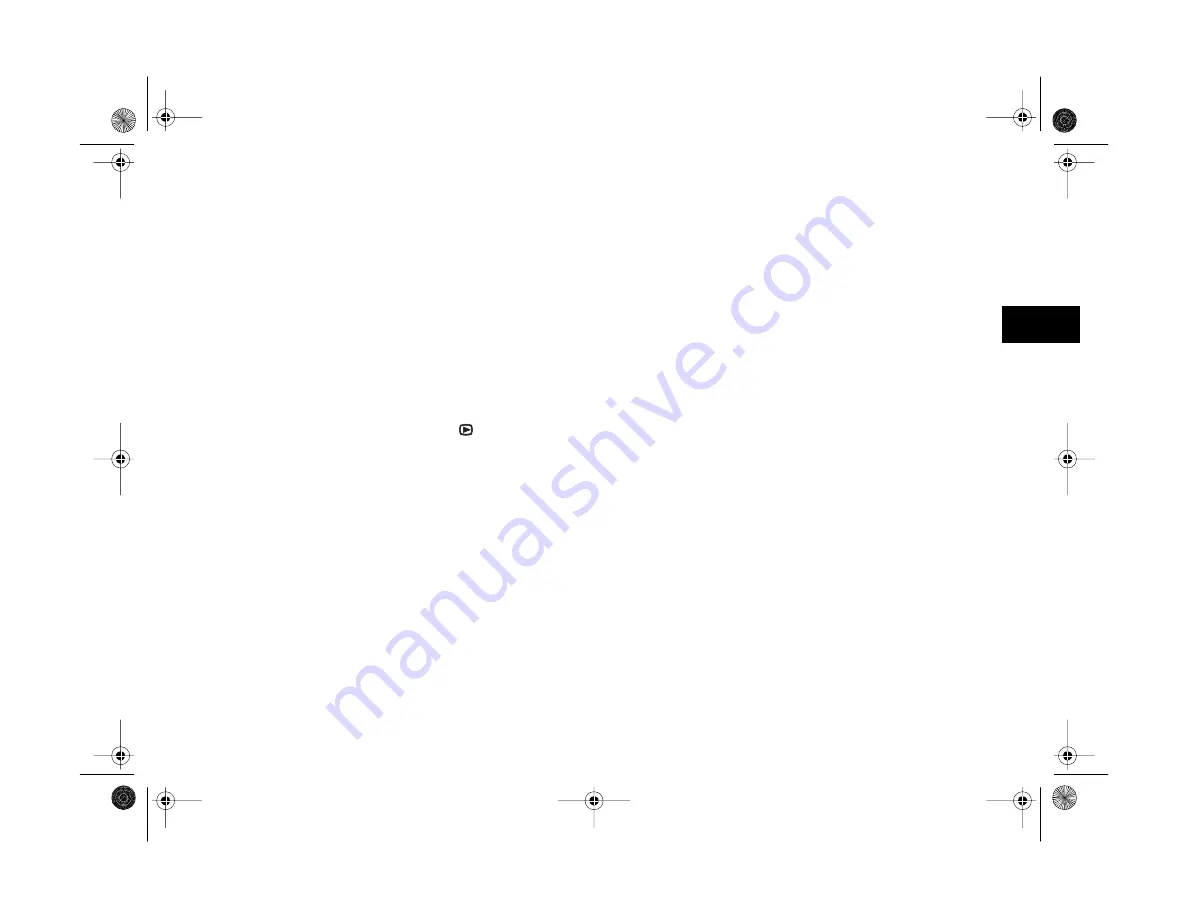
Maintenance and Troubleshooting
16-5
A
B
16
◗
To adjust certain settings like white balance, exposure,
and sensitivity settings, you need to set your user mode
to Program or Manual. See page 1-13 for details.
Nothing appears on the television or the sounds don’t play
when you connect your camera to it.
◗
Make sure the video and audio cables are connected
correctly, as described on page 13-11, and the camera
and TV are turned on.
◗
Make sure your camera dial is set to .
◗
If your TV has both Video and S-Video modes, make
sure it is set to Video mode. See the manual for your
television if you need help.
◗
Check your batteries and make sure they’re installed
correctly. Recharge or replace the batteries if necessary.
◗
Make sure your camera is set to the correct broadcast
signal system (see Chapter 7). Also see your television’s
documentation for possible solutions.
◗
Check your playback settings to make sure the sound
setting is turned on (see Chapter 6).
The “pictures remaining” number on the display panel
doesn’t decrease after you take a picture.
◗
Your camera is operating correctly. The total number of
pictures you can store depends on your pictures’
content. The number doesn’t always change, especially
when you’re using standard image quality.
You get an error message when you try to transfer your
pictures to the computer.
◗
Make sure the cable is connected correctly as described
in Chapter 8.
◗
Make sure your camera is turned on and the batteries
have enough power.
◗
Check the serial port settings in your Image Expert or
EPSON Photo!3 software. You may need to change the
Port and Speed serial connection settings to
Auto
.
◗
If you’re using a Windows system and have trouble
connecting to the COM port, check the computer’s
COM port settings. Make sure the port is properly
Vega.book Page 5 Monday, September 13, 1999 11:36 AM
Summary of Contents for PhotoPC 850Z
Page 1: ......
Page 2: ...A B User s Guide Vega book Page i Monday September 13 1999 11 36 AM ...
Page 31: ...1 18 Setting Up Your Camera and Software Vega book Page 18 Monday September 13 1999 11 36 AM ...
Page 51: ...2 20 Taking Pictures Vega book Page 20 Monday September 13 1999 11 36 AM ...
Page 59: ...3 8 Setting Up Special Shots Vega book Page 8 Monday September 13 1999 11 36 AM ...
Page 121: ...8 16 Getting Photos Into Your Computer Vega book Page 16 Monday September 13 1999 11 36 AM ...
Page 155: ...11 10 Editing Images Vega book Page 10 Monday September 13 1999 11 36 AM ...
Page 215: ...16 14 Maintenance and Troubleshooting Vega book Page 14 Monday September 13 1999 11 36 AM ...
Page 231: ...B 8 Specifications Vega book Page 8 Monday September 13 1999 11 36 AM ...
















































