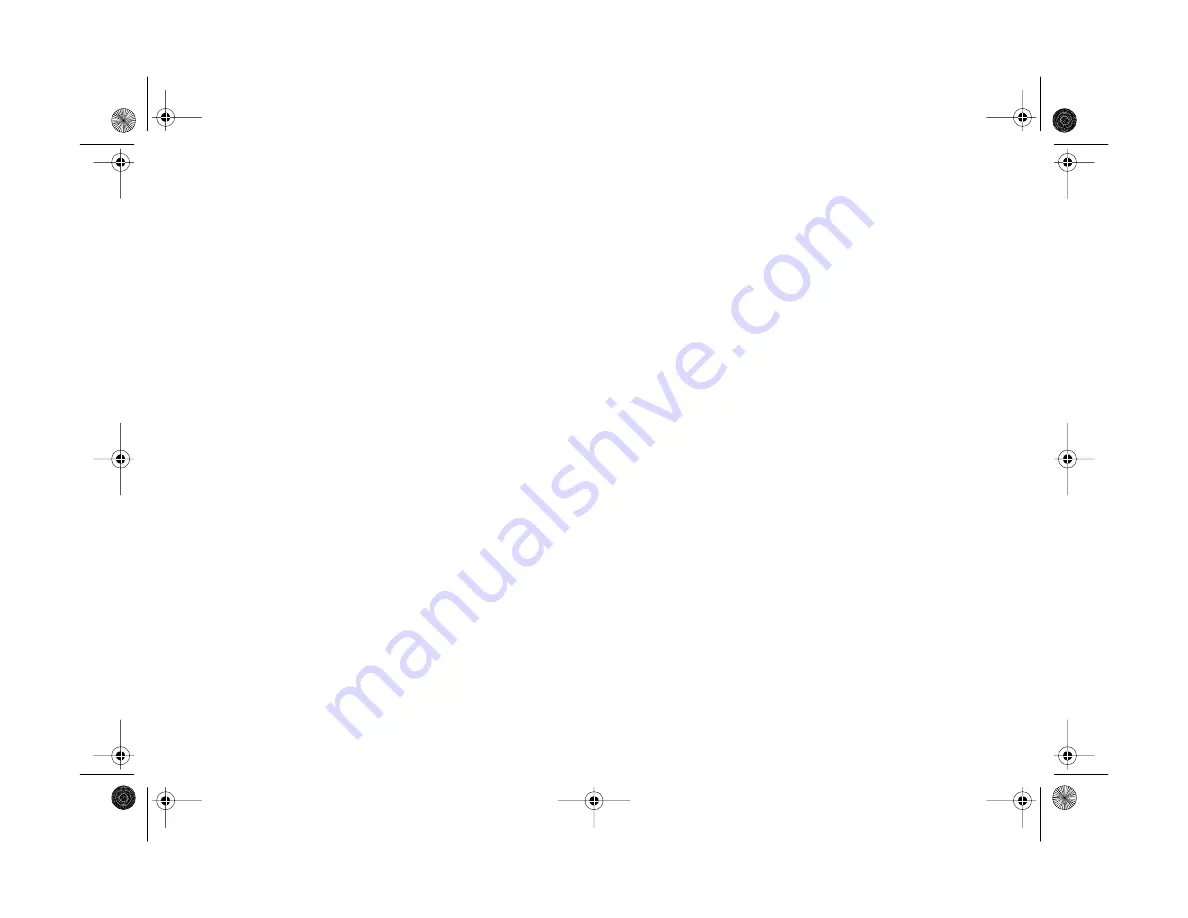
16-6
Maintenance and Troubleshooting
configured and that the Base I/O port address and the
Interrupt Request Number (IRQ) assigned to the port
are not in conflict with any other devices.
◗
Check the port setting in your Windows Control panel.
You may need to set your port to a faster speed, lower
the FIFO buffer size (advanced serial port
configuration), or adjust the speed in your software. See
“Adjusting Camera Settings From Your Computer” on
page 12-5 for more information.
◗
If you’re using a Macintosh and the camera is sharing a
serial port with another device, turn AppleTalk off.
◗
If your camera is connected to a USB hub, try
connecting the camera directly to your computer.
◗
Make sure you don’t have both Image Expert and
EPSON Photo!3 open at the same time.
You get a “The Camera Is Not Responding” error message
when you’re using your PhotoPC 850Z software with the
camera connected to your computer.
◗
Make sure the cable is connected correctly as described
in Chapter 8. Also make sure your camera dial is not
turned
Off
and the batteries have power.
◗
Check the serial port settings in your Image Expert or
EPSON Photo!3 software. You may need to change the
Port and Speed serial connection settings to
Auto
.
◗
If you were able to use the camera with the computer
previously and then changed or added other settings on
your system, you may have a COM port conflict. Try
using a different COM port or reconfiguring the COM
port settings. (See your Windows documentation for
instructions.) If you were not able to use the camera
with your computer previously, you may have an
inoperable serial cable. Try using another cable.
◗
If your camera is connected to a USB hub, try
connecting the camera directly to your computer.
Vega.book Page 6 Monday, September 13, 1999 11:36 AM
Summary of Contents for PhotoPC 850Z
Page 1: ......
Page 2: ...A B User s Guide Vega book Page i Monday September 13 1999 11 36 AM ...
Page 31: ...1 18 Setting Up Your Camera and Software Vega book Page 18 Monday September 13 1999 11 36 AM ...
Page 51: ...2 20 Taking Pictures Vega book Page 20 Monday September 13 1999 11 36 AM ...
Page 59: ...3 8 Setting Up Special Shots Vega book Page 8 Monday September 13 1999 11 36 AM ...
Page 121: ...8 16 Getting Photos Into Your Computer Vega book Page 16 Monday September 13 1999 11 36 AM ...
Page 155: ...11 10 Editing Images Vega book Page 10 Monday September 13 1999 11 36 AM ...
Page 215: ...16 14 Maintenance and Troubleshooting Vega book Page 14 Monday September 13 1999 11 36 AM ...
Page 231: ...B 8 Specifications Vega book Page 8 Monday September 13 1999 11 36 AM ...
















































