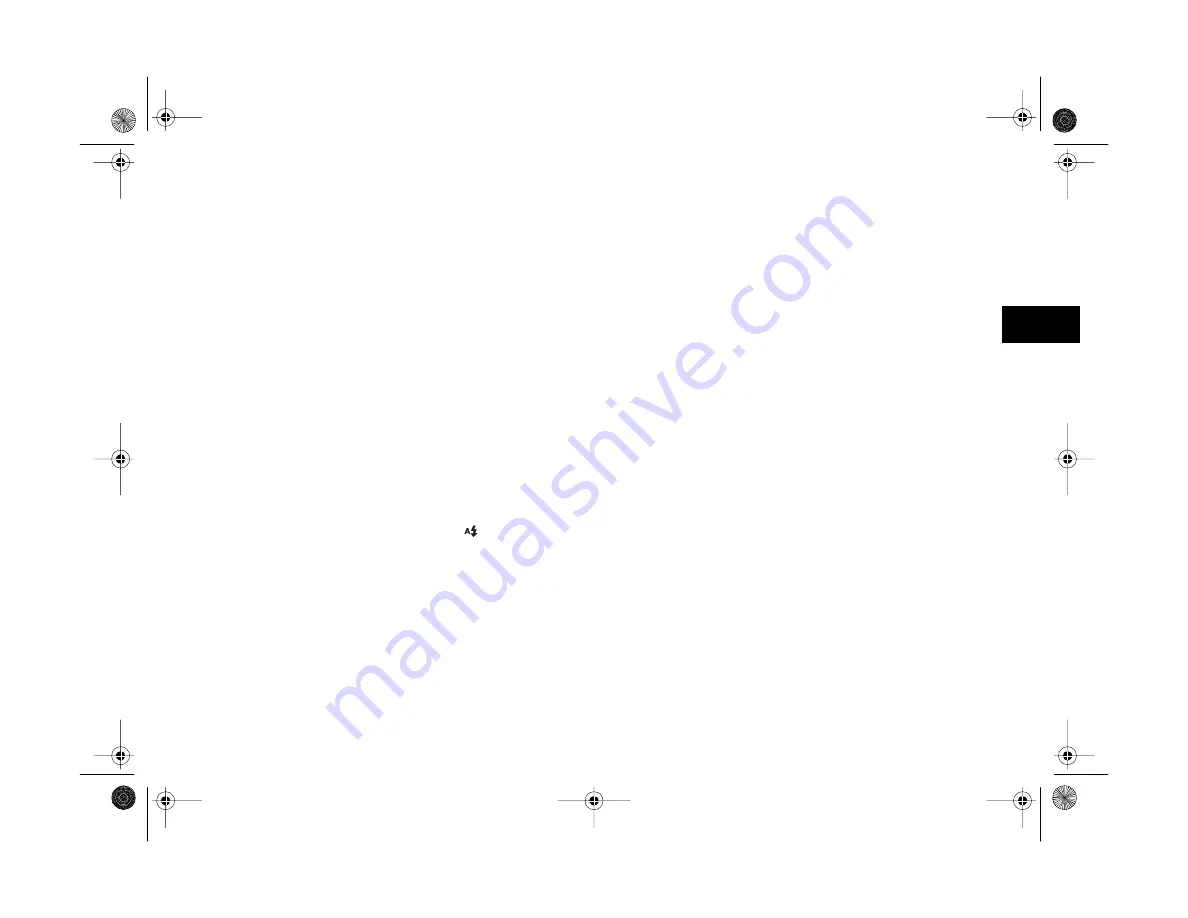
Maintenance and Troubleshooting
16-11
A
B
16
shutter speed manually, try adjusting one setting and
letting the camera choose the other setting with Shutter
Priority or Aperture Priority (see Chapter 5).
◗
If you’re using the macro mode to take a close-up photo,
be sure to provide adequate lighting for your subject.
◗
If you’re taking a picture at night and you want to light
up the background as well as your subject, use the
camera’s slow synchronized flash mode.
◗
If you need more light, attach an optional external flash
to the camera’s hot shoe (see Appendix A).
Your picture is too light (overexposed).
◗
If you’re using the forced flash setting, it may be too
bright. Try setting the flash to
Auto
.
◗
If you’re facing a bright light source, you may need to
shoot your picture from a different angle.
◗
Use Image Expert to adjust the picture’s brightness, as
described on page 11-4.
◗
Set user mode to
Manual
and adjust the camera’s
exposure setting (see Chapter 5).
Part of your picture is missing.
◗
Make sure you’re not blocking the lens with your finger,
wrist strap, clothing, or other object.
A horizontal or vertical red line appears on your picture.
◗
Red lines are caused by glare. Avoid photographing
shiny surfaces that reflect excessive amounts of light into
your lens.
◗
Try using the red-eye reduction flash mode when you
are photographing areas that have shiny surfaces.
The wrong date and/or time are displayed on your pictures.
◗
When you change the batteries in your camera, you
may need to reset the clock. You can use the LCD screen
SETUP menu or set the camera’s clock from your
computer. See Chapter 7 or Chapter 12 for more
information.
Your pictures don’t look as good as they used to.
◗
Your camera’s lens may be dirty or dusty. Try cleaning it
by following the instructions on page 16-1.
Vega.book Page 11 Monday, September 13, 1999 11:36 AM
Summary of Contents for PhotoPC 850Z
Page 1: ......
Page 2: ...A B User s Guide Vega book Page i Monday September 13 1999 11 36 AM ...
Page 31: ...1 18 Setting Up Your Camera and Software Vega book Page 18 Monday September 13 1999 11 36 AM ...
Page 51: ...2 20 Taking Pictures Vega book Page 20 Monday September 13 1999 11 36 AM ...
Page 59: ...3 8 Setting Up Special Shots Vega book Page 8 Monday September 13 1999 11 36 AM ...
Page 121: ...8 16 Getting Photos Into Your Computer Vega book Page 16 Monday September 13 1999 11 36 AM ...
Page 155: ...11 10 Editing Images Vega book Page 10 Monday September 13 1999 11 36 AM ...
Page 215: ...16 14 Maintenance and Troubleshooting Vega book Page 14 Monday September 13 1999 11 36 AM ...
Page 231: ...B 8 Specifications Vega book Page 8 Monday September 13 1999 11 36 AM ...















































