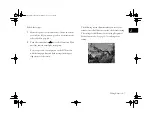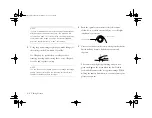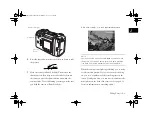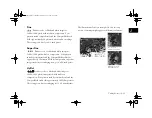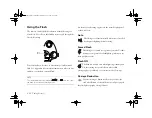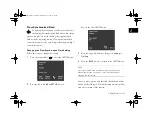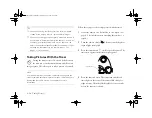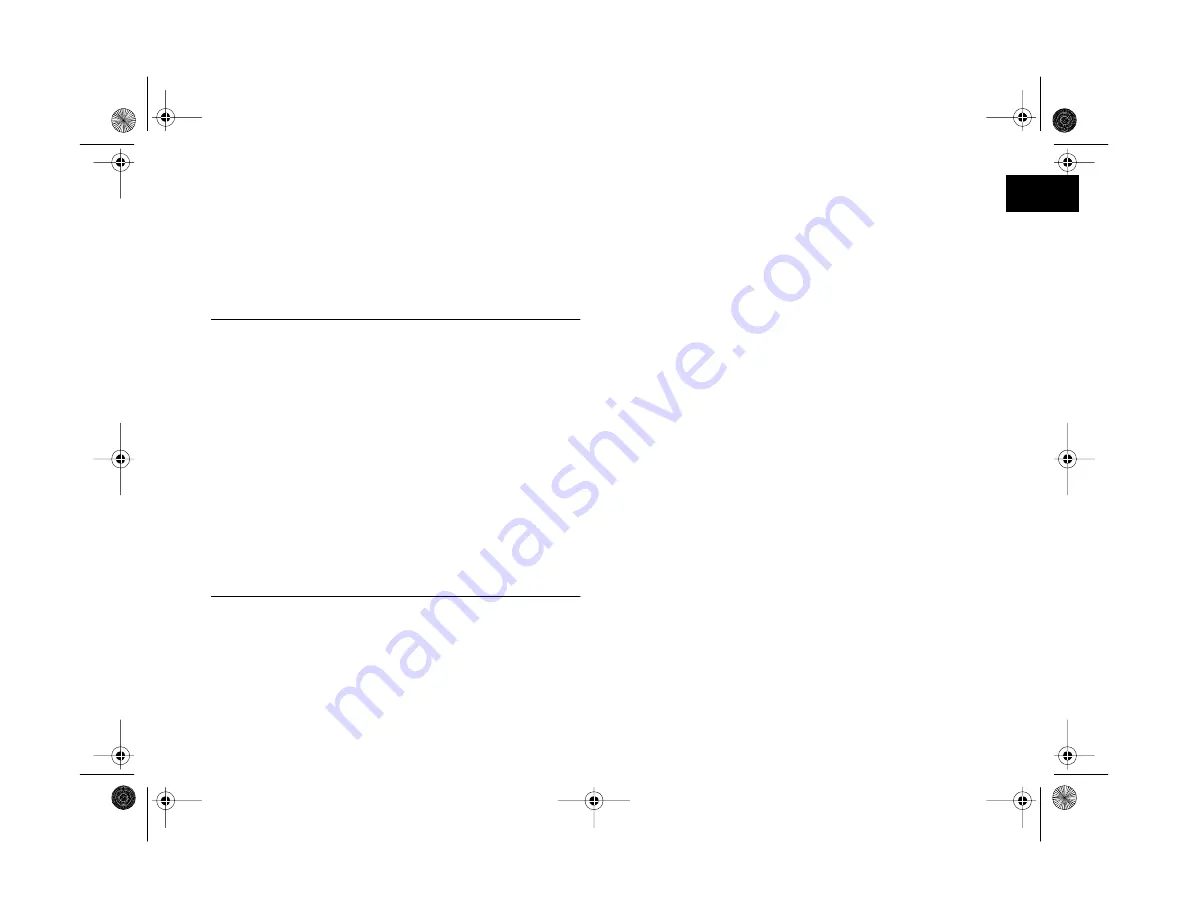
1
Setting Up Your Camera and Software
1-17
A
B
Installing on a Macintosh
You can install all the software on your PowerPC
™
,
Power Macintosh
G3, or iMac
™
computer. (See page B-6
for minimum system requirements.)
NOTE
◗
If your iMac is running OS 8.1, you’ll need to update your
operating system before installing your camera software.
Download and install the iMac Update 1.0 or later from
Apple
at http://swupdates.info.apple.com. Contact Apple if
you have problems installing the update. If your iMac is
running OS 8.5 or 8.51, Apple recommends that you
download and install iMac Update 1.1. (To find out which
operating system your iMac is running, select
About This
Computer
in the Apple menu.)
◗
If you are asked to restart your computer after any
installations, you can quit and wait to restart until you have
installed all the PhotoPC 850Z applications.
Follow these steps:
1
Insert the CD-ROM in your drive.
2
If necessary, double-click the CD-ROM icon to open it
and open the folder for the language you want to use.
3
Double-click the
Install Image Expert
icon. Click
Continue
and follow the instructions on the screen.
4
If necessary, open the folder for your language. Then
open the
EPSON Photo!3 Ver. 1
folder.
5
Double-click the
Photo!3 Installer – Part 1
icon and
follow the instructions on the screen.
6
If necessary, open the folder for your language. Then
open the
EPSON Photo File Uploader
folder.
7
Double-click the
EPSON Photo File Uploader 3
Install
icon and follow the instructions on the screen.
8
Restart your computer.
To automatically create preferences for the EPSON Photo
File Uploader, start the
EPSON Photo!3
program, then
close it. You need these preferences to run Photo File
Uploader.
Vega.book Page 17 Monday, September 13, 1999 11:36 AM
Summary of Contents for PhotoPC 850Z
Page 1: ......
Page 2: ...A B User s Guide Vega book Page i Monday September 13 1999 11 36 AM ...
Page 31: ...1 18 Setting Up Your Camera and Software Vega book Page 18 Monday September 13 1999 11 36 AM ...
Page 51: ...2 20 Taking Pictures Vega book Page 20 Monday September 13 1999 11 36 AM ...
Page 59: ...3 8 Setting Up Special Shots Vega book Page 8 Monday September 13 1999 11 36 AM ...
Page 121: ...8 16 Getting Photos Into Your Computer Vega book Page 16 Monday September 13 1999 11 36 AM ...
Page 155: ...11 10 Editing Images Vega book Page 10 Monday September 13 1999 11 36 AM ...
Page 215: ...16 14 Maintenance and Troubleshooting Vega book Page 14 Monday September 13 1999 11 36 AM ...
Page 231: ...B 8 Specifications Vega book Page 8 Monday September 13 1999 11 36 AM ...