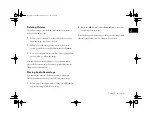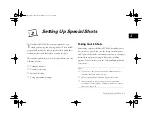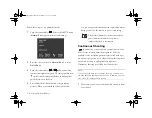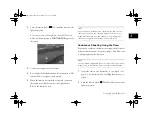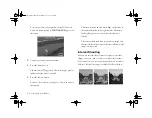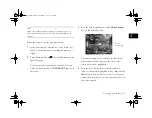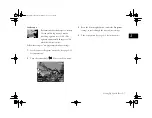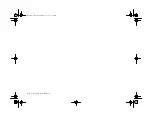Framing, Focusing, and Zooming
4-5
A
B
4
NOTE
This View menu illustrates what you see if your user mode is
set to
Full Auto
. Your View menu will look different if the
user mode is set to
Program
or
Manual
.
2
Press the bottom left button (next to the current frame
setting).
For a few seconds, the word
MACRO
appears on the
LCD screen, and a green frame appears around the
previewed image. Also, the macro mode icon appears
in the lower left corner of the screen.
3
Press the shutter button halfway to lock the auto focus
and exposure. When the camera locks its settings, the
camera status light stops flashing and you see a green
circle
on the screen. If you want, you can reframe
your picture while holding the button down.
4
Press the button all the way down to capture the image.
Macro mode remains active until you change it or turn off
the camera.
NOTE
When you take macro close-ups, you should use a tripod (as
described in Appendix A) and disable the flash. Otherwise, your
pictures may appear blurry and washed out.
Adjusting the Focus
The PhotoPC 850Z lets you adjust the distance of the focal
point. Follow these steps:
1
Make sure that the camera is set to Manual user mode.
(See page 1-13 for details.)
Vega.book Page 5 Monday, September 13, 1999 11:36 AM
Summary of Contents for PhotoPC 850Z
Page 1: ......
Page 2: ...A B User s Guide Vega book Page i Monday September 13 1999 11 36 AM ...
Page 31: ...1 18 Setting Up Your Camera and Software Vega book Page 18 Monday September 13 1999 11 36 AM ...
Page 51: ...2 20 Taking Pictures Vega book Page 20 Monday September 13 1999 11 36 AM ...
Page 59: ...3 8 Setting Up Special Shots Vega book Page 8 Monday September 13 1999 11 36 AM ...
Page 121: ...8 16 Getting Photos Into Your Computer Vega book Page 16 Monday September 13 1999 11 36 AM ...
Page 155: ...11 10 Editing Images Vega book Page 10 Monday September 13 1999 11 36 AM ...
Page 215: ...16 14 Maintenance and Troubleshooting Vega book Page 14 Monday September 13 1999 11 36 AM ...
Page 231: ...B 8 Specifications Vega book Page 8 Monday September 13 1999 11 36 AM ...