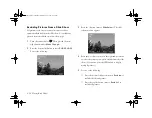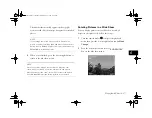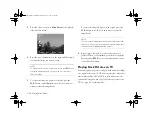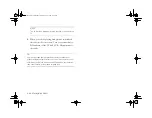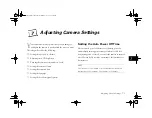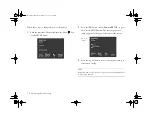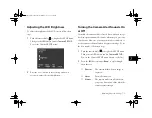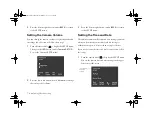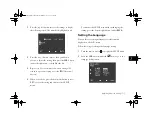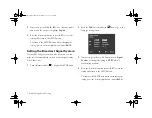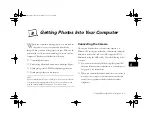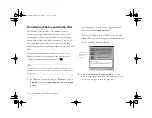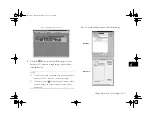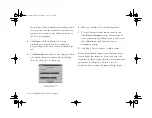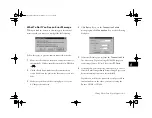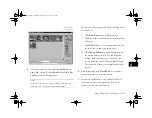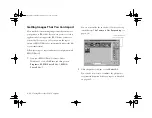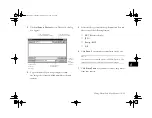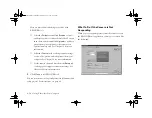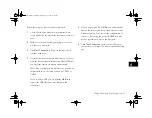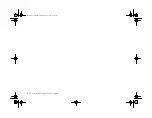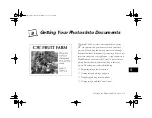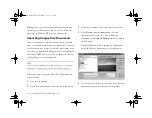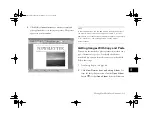8-4
Getting Photos Into Your Computer
3
Open the connector cover on the side of the camera.
Carefully insert the connector on the other end of the
cable into the camera’s interface port.
NOTE
To disconnect the cable from the camera, squeeze and hold
the two connector lock buttons on the sides of the
connector while you pull the cable out.
4
Turn on the camera by turning the camera dial to
,
then turn on your Macintosh system.
On a PowerPC or PowerMac G3, you may be able to
transfer your pictures at the rate of 230.4KB per second. If
your camera software doesn’t set this speed automatically,
you can set it manually. See page 12-5.
Connecting the Camera with the USB Cable
You can connect the camera to your USB-enabled
Windows 98 system, iMac, or PowerMac G3 system using
the USB cable that came with your camera.
NOTE
◗
If you’re using Windows 98 and you see the New Hardware
Found screen, follow the instructions on page 1-16.
◗
If your iMac is running OS 8.1, you’ll need to update your
operating system before connecting to your camera using
the USB cable. Download and install the iMac Update 1.0 or
later from Apple at
http://swupdates.info.apple.com
.
Contact Apple if you have problems installing the update. If
your iMac is running OS 8.5 or 8.5.1, Apple recommends
that you download and install iMac Update 1.1. To find out
which operating system your iMac is running, select
About
This Computer
in the Apple menu.
connector lock
button
Vega.book Page 4 Monday, September 13, 1999 11:36 AM
Summary of Contents for PhotoPC 850Z
Page 1: ......
Page 2: ...A B User s Guide Vega book Page i Monday September 13 1999 11 36 AM ...
Page 31: ...1 18 Setting Up Your Camera and Software Vega book Page 18 Monday September 13 1999 11 36 AM ...
Page 51: ...2 20 Taking Pictures Vega book Page 20 Monday September 13 1999 11 36 AM ...
Page 59: ...3 8 Setting Up Special Shots Vega book Page 8 Monday September 13 1999 11 36 AM ...
Page 121: ...8 16 Getting Photos Into Your Computer Vega book Page 16 Monday September 13 1999 11 36 AM ...
Page 155: ...11 10 Editing Images Vega book Page 10 Monday September 13 1999 11 36 AM ...
Page 215: ...16 14 Maintenance and Troubleshooting Vega book Page 14 Monday September 13 1999 11 36 AM ...
Page 231: ...B 8 Specifications Vega book Page 8 Monday September 13 1999 11 36 AM ...