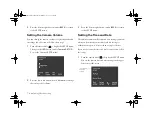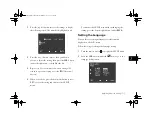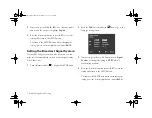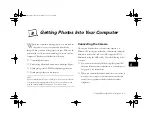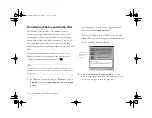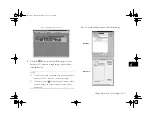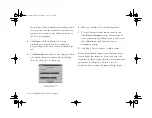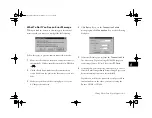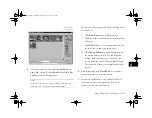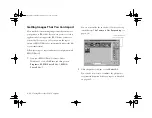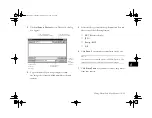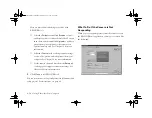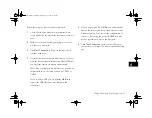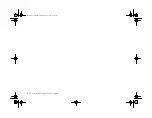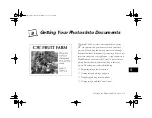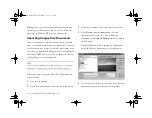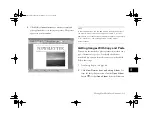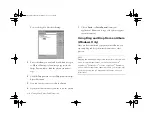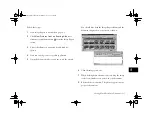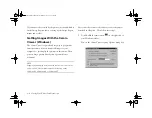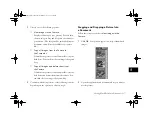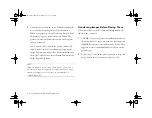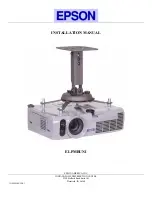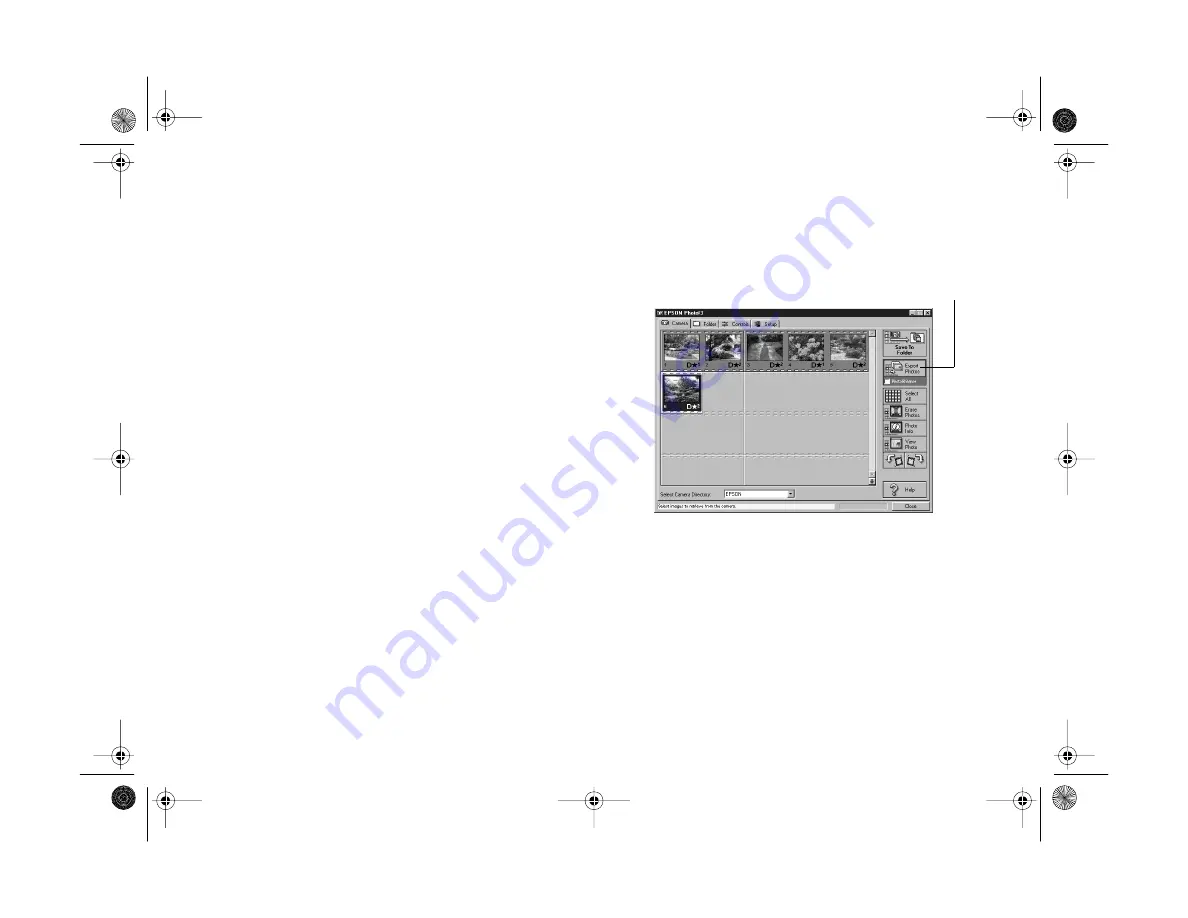
8-12
Getting Photos Into Your Computer
Getting Images That You Can Import
Most methods of transferring images from the camera save
your pictures as JPEG files. If your word processor or other
application doesn’t support the JPEG format, you have to
convert the files one by one. Or you can use the export
feature of EPSON Photo!3 to automatically convert the files
as you transfer them.
Follow these steps to export and convert your pictures with
EPSON Photo!3:
1
Start your EPSON Photo!3 software. Under
Windows 95 or 98, click
Start
, and then point to
Programs
,
EPSON Photo!3 Ver.1, EPSON
Photo!3 Ver.1
.
You see a screen like the one below. (If you see a Setup
screen that says
The Camera Is Not Responding
, see
page 8-14.)
2
Click the picture you want, or click
Select All
.
You can also view, rotate, or enhance the picture(s) or
see picture information before you export, as described
on page 8-11.
click to transfer and
convert picture(s)
Vega.book Page 12 Monday, September 13, 1999 11:36 AM
Summary of Contents for PhotoPC 850Z
Page 1: ......
Page 2: ...A B User s Guide Vega book Page i Monday September 13 1999 11 36 AM ...
Page 31: ...1 18 Setting Up Your Camera and Software Vega book Page 18 Monday September 13 1999 11 36 AM ...
Page 51: ...2 20 Taking Pictures Vega book Page 20 Monday September 13 1999 11 36 AM ...
Page 59: ...3 8 Setting Up Special Shots Vega book Page 8 Monday September 13 1999 11 36 AM ...
Page 121: ...8 16 Getting Photos Into Your Computer Vega book Page 16 Monday September 13 1999 11 36 AM ...
Page 155: ...11 10 Editing Images Vega book Page 10 Monday September 13 1999 11 36 AM ...
Page 215: ...16 14 Maintenance and Troubleshooting Vega book Page 14 Monday September 13 1999 11 36 AM ...
Page 231: ...B 8 Specifications Vega book Page 8 Monday September 13 1999 11 36 AM ...