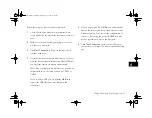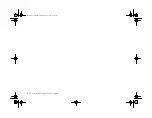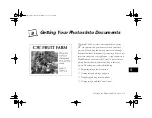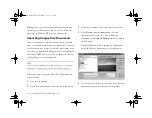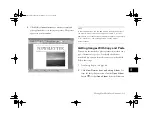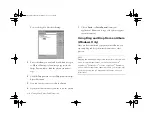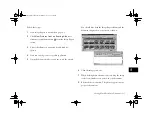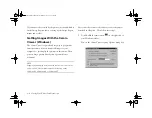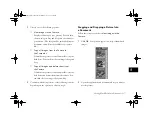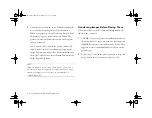Working With Photos and Albums
10-5
A
B
10
3
Follow the instructions in the sections below to choose
your layout style, add text, select album images, and
adjust the printed area for your images.
4
When you’re finished designing your layout, click the
button
to print your picture(s).
Choosing the Layout Style
You can choose portrait or landscape orientation and select
from a variety of layouts.
Follow these steps:
1
Click the
Print Setup
button
if you need to select
your printer or paper size. Otherwise, all layouts are set
up for a standard letter-size sheet.
2
Click the
Portrait
button
or
Landscape
button
to change the orientation of the page.
3
Click the down arrow next to the size box to display the
drop-down list of sizes and layout choices:
4
Choose the size and number of images you want per
page. If you need a custom size, choose
Custom Size.
You can then enter exact dimensions for your picture, or
size it in the layout window.
when you’re
printing an
album, you
can choose
from two
types of
contact
sheets
Vega.book Page 5 Monday, September 13, 1999 11:36 AM
Summary of Contents for PhotoPC 850Z
Page 1: ......
Page 2: ...A B User s Guide Vega book Page i Monday September 13 1999 11 36 AM ...
Page 31: ...1 18 Setting Up Your Camera and Software Vega book Page 18 Monday September 13 1999 11 36 AM ...
Page 51: ...2 20 Taking Pictures Vega book Page 20 Monday September 13 1999 11 36 AM ...
Page 59: ...3 8 Setting Up Special Shots Vega book Page 8 Monday September 13 1999 11 36 AM ...
Page 121: ...8 16 Getting Photos Into Your Computer Vega book Page 16 Monday September 13 1999 11 36 AM ...
Page 155: ...11 10 Editing Images Vega book Page 10 Monday September 13 1999 11 36 AM ...
Page 215: ...16 14 Maintenance and Troubleshooting Vega book Page 14 Monday September 13 1999 11 36 AM ...
Page 231: ...B 8 Specifications Vega book Page 8 Monday September 13 1999 11 36 AM ...