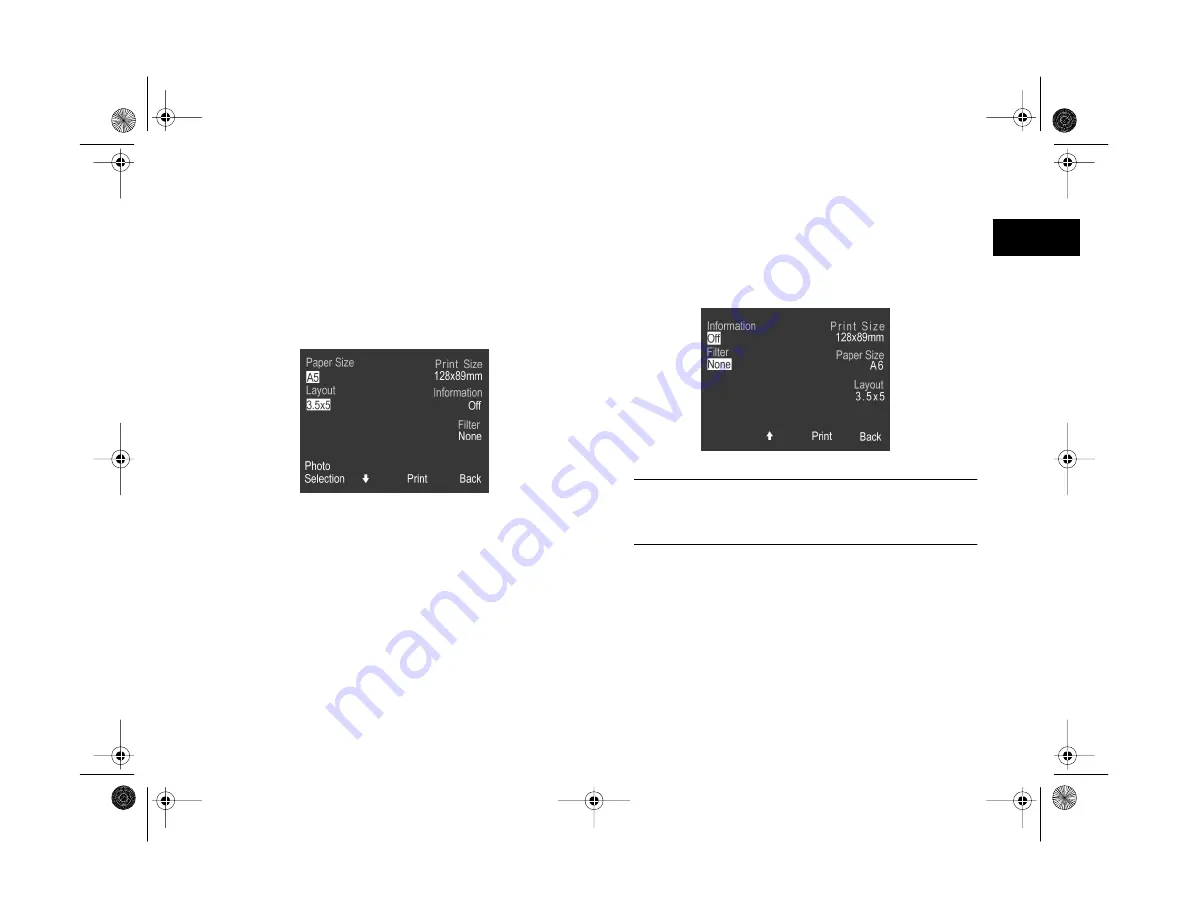
Printing Directly From the Camera
14-15
A
B
14
Follow these steps to print an index of all your images:
1
On the Direct Print main menu (shown on page 14-3),
press the
−
button (next to
Index
) to select your print
format. You see a screen similar to the following (your
Paper Size setting will be different):
2
Select your Paper Size setting by pressing the top button
(next to
Paper Size
). You can choose
Letter
,
A6
, or
A4
. The Layout setting is automatically set to
Index
.
3
If you want to print information for each image, press
the
ISO
button (under the down arrow) to go to the
following menu. Then press the top left button (next to
Information
) to turn it
On
.
NOTE
You can’t apply special filters when you’re using the Index
print format.
4
When you’re done, press the
ISO
button again to return
to the previous menu.
5
When you’re ready to print your index, follow the steps
on page 14-7.
Vega.book Page 15 Monday, September 13, 1999 11:36 AM
Summary of Contents for PhotoPC 850Z
Page 1: ......
Page 2: ...A B User s Guide Vega book Page i Monday September 13 1999 11 36 AM ...
Page 31: ...1 18 Setting Up Your Camera and Software Vega book Page 18 Monday September 13 1999 11 36 AM ...
Page 51: ...2 20 Taking Pictures Vega book Page 20 Monday September 13 1999 11 36 AM ...
Page 59: ...3 8 Setting Up Special Shots Vega book Page 8 Monday September 13 1999 11 36 AM ...
Page 121: ...8 16 Getting Photos Into Your Computer Vega book Page 16 Monday September 13 1999 11 36 AM ...
Page 155: ...11 10 Editing Images Vega book Page 10 Monday September 13 1999 11 36 AM ...
Page 215: ...16 14 Maintenance and Troubleshooting Vega book Page 14 Monday September 13 1999 11 36 AM ...
Page 231: ...B 8 Specifications Vega book Page 8 Monday September 13 1999 11 36 AM ...















































