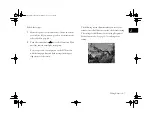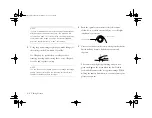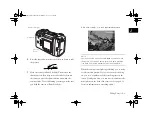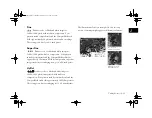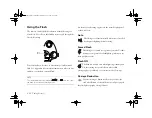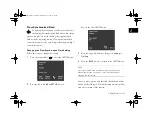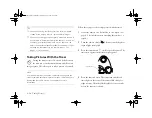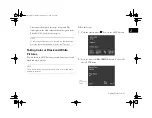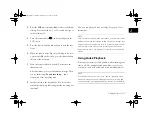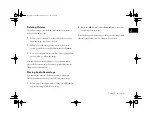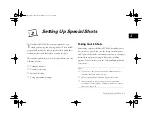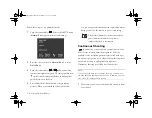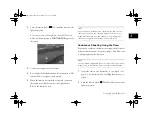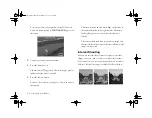Taking Pictures
2-9
A
B
2
6
Press the shutter button the rest of the way down to take
the picture.
7
Hold the camera still until it clicks. Then release the
shutter button. (You may notice a brief delay between
the time you press the shutter button and when the
camera clicks. To avoid blurring your images, make sure
you hold the camera still until it clicks.)
After a few seconds, you see a confirmation screen.
NOTE
You can press the button next to
Delete
if you don’t want
the picture. You can also delete pictures in quick playback
(see page 2-19) and in playback mode. (See Chapter 6.)
When the camera status light stops flashing, you’re ready
to take another picture. Or, if you’ve turned recording
on, you see a countdown of the recording time on the
screen. During this time, you can record sound into the
microphone on the back of the camera. (See page 2-16
for more information on recording audio.)
camera status light
microphone
press to
delete
Vega.book Page 9 Monday, September 13, 1999 11:36 AM
Summary of Contents for PhotoPC 850Z
Page 1: ......
Page 2: ...A B User s Guide Vega book Page i Monday September 13 1999 11 36 AM ...
Page 31: ...1 18 Setting Up Your Camera and Software Vega book Page 18 Monday September 13 1999 11 36 AM ...
Page 51: ...2 20 Taking Pictures Vega book Page 20 Monday September 13 1999 11 36 AM ...
Page 59: ...3 8 Setting Up Special Shots Vega book Page 8 Monday September 13 1999 11 36 AM ...
Page 121: ...8 16 Getting Photos Into Your Computer Vega book Page 16 Monday September 13 1999 11 36 AM ...
Page 155: ...11 10 Editing Images Vega book Page 10 Monday September 13 1999 11 36 AM ...
Page 215: ...16 14 Maintenance and Troubleshooting Vega book Page 14 Monday September 13 1999 11 36 AM ...
Page 231: ...B 8 Specifications Vega book Page 8 Monday September 13 1999 11 36 AM ...