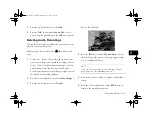5-10
Adjusting Exposure and Color Settings
◗
If user mode is set to Manual, press the bottom
right button (under
Menu Change
). You see the
following screen. Press the
W.B.
button to select
FIX
or
CUSTOM
, then press the bottom right
button (under
BACK
) to save your setting.
Setting the Custom White Balance
Follow these steps to customize the white balance setting:
1
Turn the camera dial to to display the SETUP menu.
If necessary, change to Program or Manual user mode.
2
Press the bottom left button (next to
Shot SETUP
) to
go to the Shot SETUP menu.
3
Press the
W.B.
button (below
New W/B
).
4
You see a screen asking you if you want to save a new
setting for the custom white balance mode. Press the
bottom left button (next to
Yes
) to save a new white
balance setting.
white balance setting
Vega.book Page 10 Monday, September 13, 1999 11:36 AM
Summary of Contents for PhotoPC 850Z
Page 1: ......
Page 2: ...A B User s Guide Vega book Page i Monday September 13 1999 11 36 AM ...
Page 31: ...1 18 Setting Up Your Camera and Software Vega book Page 18 Monday September 13 1999 11 36 AM ...
Page 51: ...2 20 Taking Pictures Vega book Page 20 Monday September 13 1999 11 36 AM ...
Page 59: ...3 8 Setting Up Special Shots Vega book Page 8 Monday September 13 1999 11 36 AM ...
Page 121: ...8 16 Getting Photos Into Your Computer Vega book Page 16 Monday September 13 1999 11 36 AM ...
Page 155: ...11 10 Editing Images Vega book Page 10 Monday September 13 1999 11 36 AM ...
Page 215: ...16 14 Maintenance and Troubleshooting Vega book Page 14 Monday September 13 1999 11 36 AM ...
Page 231: ...B 8 Specifications Vega book Page 8 Monday September 13 1999 11 36 AM ...