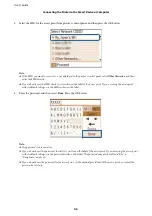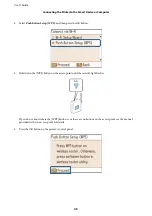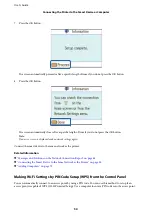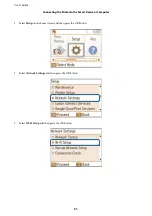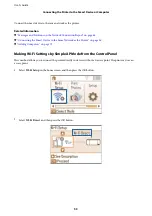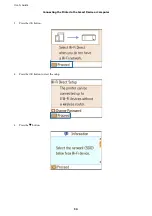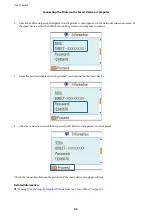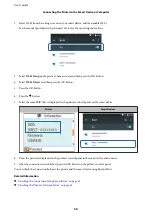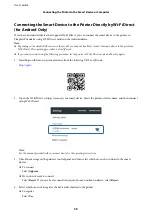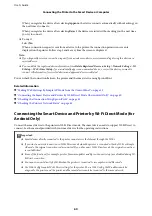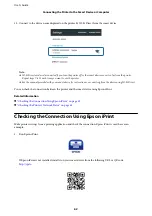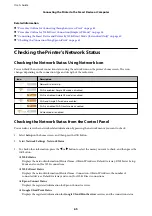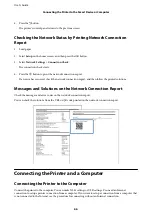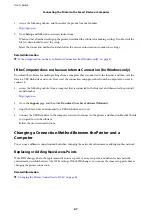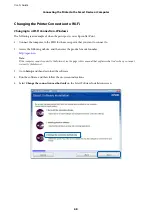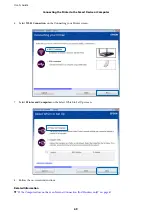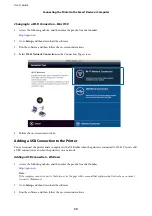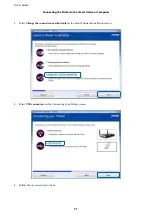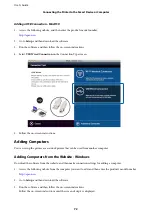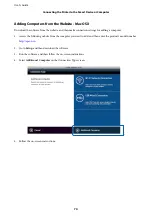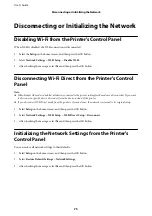When you register the device after selecting
Approve
, the device connects automatically without asking you
the next time it connects.
When you register the device after selecting
Reject
, the device is rejected without asking you the next time
you try to connect.
❏
To reject
Select
No
.
When a connection request is sent from a device to the printer, the connection permission screen is
displayed on the printer. Follow step 3 and 4 every time the screen is displayed.
Note:
❏
If you frequently receive a connection request from an unknown device, we recommend registering this device as a
rejected device.
❏
You can delete the registered device information from
Delete Registered Device
in
Setup
>
Network Settings
>
Wi-
Fi Setup
>
Wi-Fi Direct Setup
if you accidentally approve an unwanted device, or reject the device you want to
connect. All information for rejected devices and approved devices is deleted.
You can check the connection between the printer and the smart device using Epson iPrint.
Related Information
&
“Making Wi-Fi Settings by Simple AP Mode from the Control Panel” on page 53
&
“Connecting the Smart Device and Printer by Wi-Fi Direct Mode (for Android Only)” on page 60
&
“Checking the Connection Using Epson iPrint” on page 62
&
“Checking the Printer's Network Status” on page 65
Connecting the Smart Device and Printer by Wi-Fi Direct Mode (for
Android Only)
Connect the smart device to the printer in Wi-Fi Direct mode. The smart device needs to support Wi-Fi Direct to
connect. See the manual provided with your smart device for the operating instructions.
c
Important:
❏
Smart devices directly connected to the printer cannot access the Internet through the Wi-Fi.
❏
If you start a network connection in Wi-Fi Direct mode when the printer is connected either by Wi-Fi or Simple
AP mode, the original connection is disconnected. If you disconnect Wi-Fi Direct mode, the original connection
is re-established.
❏
Some of the functions (for example, printer firmware updates and Epson Connect setup) are disabled during Wi-
Fi Direct connection.
❏
You cannot connect directly by Wi-Fi when the printer is connected to a computer in Ad Hoc mode.
❏
Use Web Config to make Wi-Fi Direct settings for the printer. To use Web Config, the IP address must be
assigned to the printer, and the printer and the smart device must be connected to the same network.
User's Guide
Connecting the Printer to the Smart Device or Computer
60