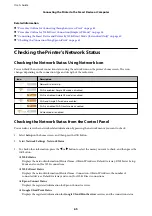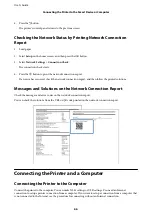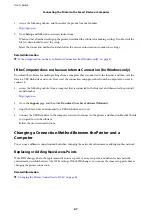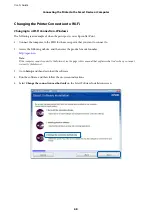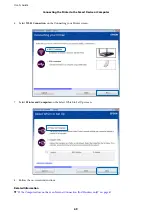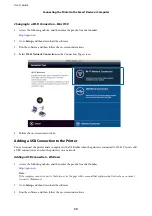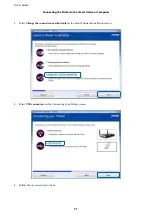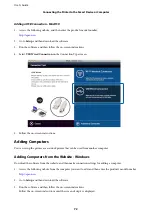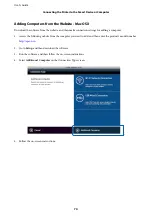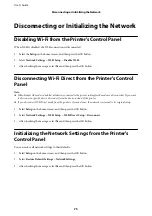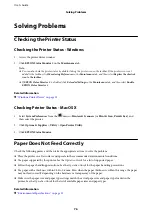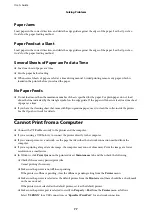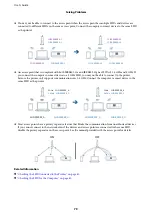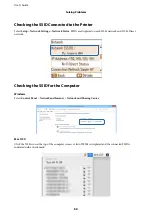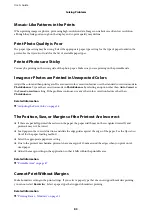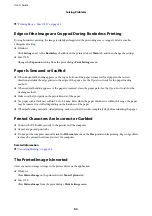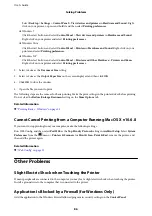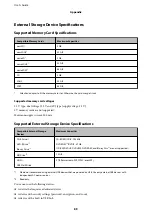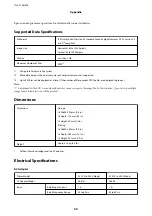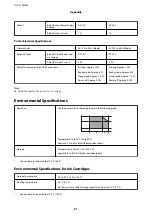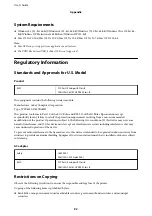Paper Jams
Load paper in the correct direction, and slide the edge guides against the edges of the paper. See the
Operation
Guide
for the paper loading method.
Paper Feeds at a Slant
Load paper in the correct direction, and slide the edge guides against the edges of the paper. See the
Operation
Guide
for the paper loading method.
Several Sheets of Paper are Fed at a Time
❏
Load one sheet of paper at a time.
❏
Fan the paper before loading.
❏
When several sheets of paper are fed at a time during manual 2-sided printing, remove any paper which is
loaded in the printer before you reload the paper.
No Paper Feeds
❏
Do not load more than the maximum number of sheets specified for the paper. For plain paper, do not load
above the line indicated by the triangle symbol on the edge guide. If the paper still does not feed, load one sheet
of paper at a time.
❏
If you have the cleaning sheet that came with Epson genuine paper, use it to clean the roller inside the printer.
See the
Operation Guide
for details.
Cannot Print from a Computer
❏
Connect the USB cable securely to the printer and the computer.
❏
If you are using a USB hub, try to connect the printer directly to the computer.
❏
If you cannot print over a network, see the page that describes the network connection method from the
computer.
❏
If you are printing a large data size image, the computer may run out of memory. Print the image at a lower
resolution or a smaller size.
❏
In Windows, click
Print Queue
on the printer driver's
Maintenance
tab, and then check the following.
❏
Check if there are any paused print jobs.
Cancel printing if necessary.
❏
Make sure the printer is not offline or pending.
If the printer is offline or pending, clear the offline or pending setting from the
Printer
menu.
❏
Make sure the printer is selected as the default printer from the
Printer
menu (there should be a check mark
on the menu item).
If the printer is not selected as the default printer, set it as the default printer.
❏
Make sure the printer port is selected correctly in
Property
>
Port
from the
Printer
menu as follows.
Select "
USBXXX
" for a USB connection, or "
EpsonNet Print Port
" for a network connection.
User's Guide
Solving Problems
77