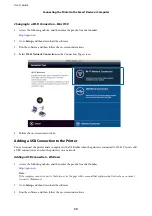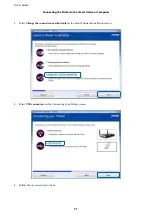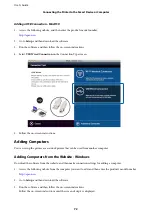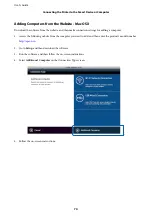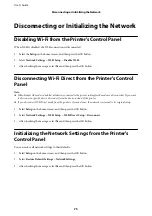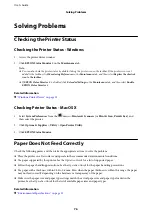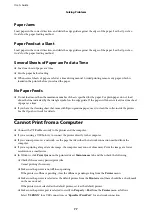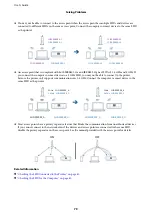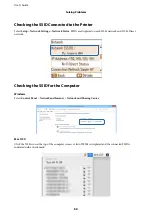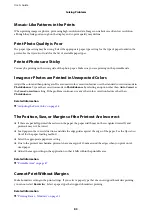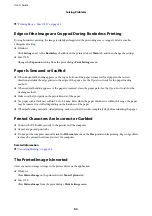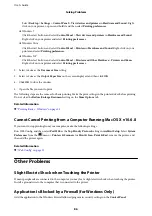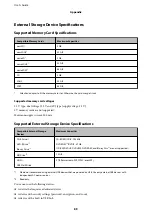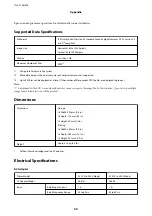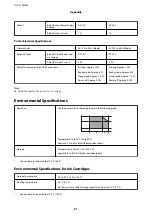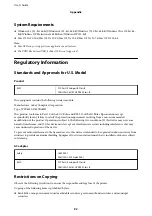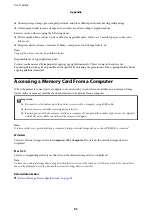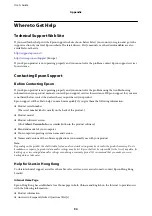&
“Printing Basics - Mac OS X” on page 13
Edges of the Image are Cropped During Borderless Printing
During borderless printing, the image is slightly enlarged and the protruding area is cropped. Select a smaller
enlargement setting.
❏
Windows
Click
Settings
next to the
Borderless
checkbox on the printer driver's
Main
tab, and then change the settings.
❏
Mac OS X
Change the
Expansion
setting from the print dialog's
Print Settings
menu.
Paper Is Smeared or Scuffed
❏
When horizontal banding appears or the top or bottom of the paper is smeared, load paper in the correct
direction and slide the edge guides to the edges of the paper. See the
Operation Guide
for the paper loading
method.
❏
When vertical banding appears or the paper is smeared, clean the paper path. See the
Operation Guide
for the
cleaning method.
❏
Make sure that you print on the printable side of the paper.
❏
Use paper with a thickness within 0.05 to 0.6 mm. Even when the paper thickness is within this range, the paper
may be smeared or scuffed depending on the hardness of the paper.
❏
When performing manual 2-sided printing, make sure that the ink is completely dry before reloading the paper.
Printed Characters Are Incorrect or Garbled
❏
Connect the USB cable securely to the printer and the computer.
❏
Cancel any paused print jobs.
❏
Do not put the computer manually into the
Hibernate
mode or the
Sleep
mode while printing. Pages of garbled
text may be printed next time you start the computer.
Related Information
&
“Canceling Printing” on page 28
The Printed Image Is Inverted
Clear any mirror image settings in the printer driver or the application.
❏
Windows
Clear
Mirror Image
on the printer driver's
More Options
tab.
❏
Mac OS X
Clear
Mirror Image
from the print dialog's
Print Settings
menu.
User's Guide
Solving Problems
84