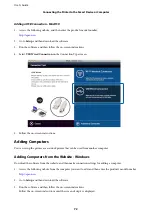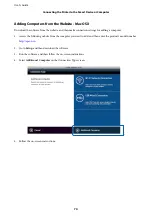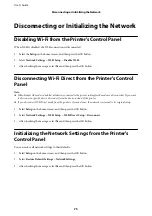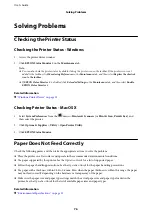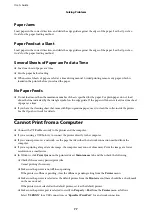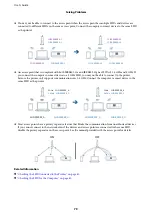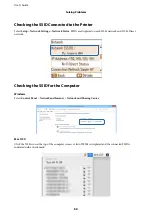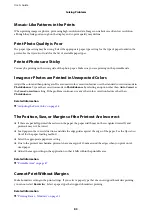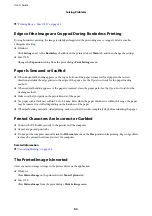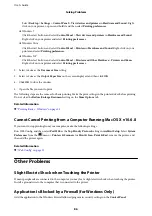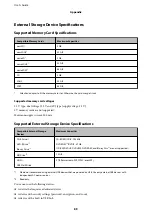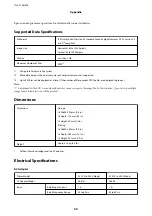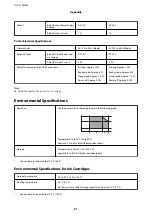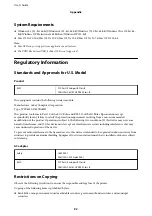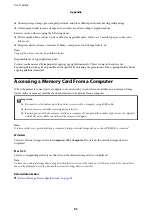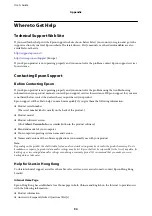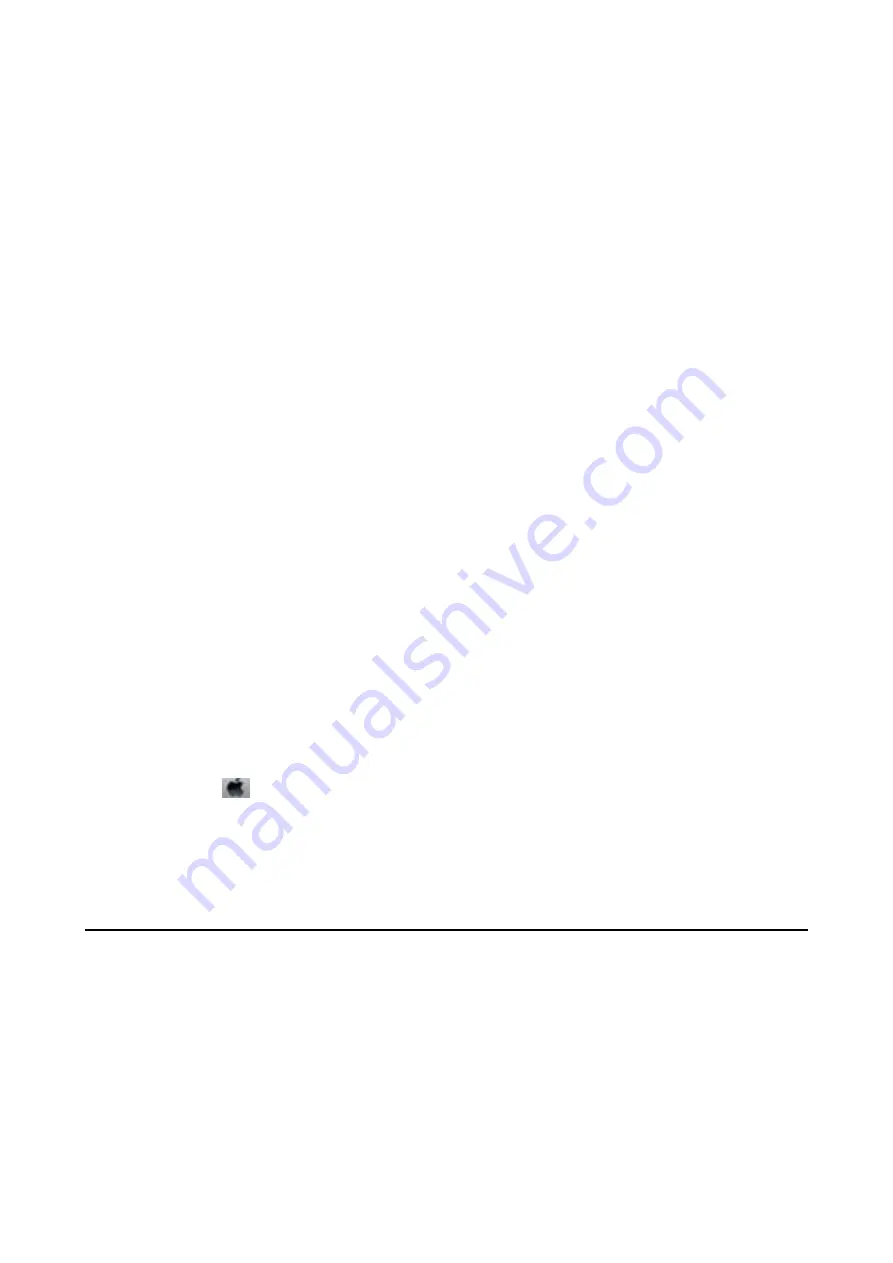
Select
Desktop
>
Settings
>
Control Panel
>
View devices and printers
in
Hardware and Sound
. Right-
click on your printer, or press and hold it and then select
Printing preferences
.
❏
Windows 7
Click the start button, and select
Control Panel
>
View devices and printers
in
Hardware and Sound
.
Right-click on your printer and select
Printing preferences
.
❏
Windows Vista
Click the start button, and select
Control Panel
>
Printers
in
Hardware and Sound
. Right-click on your
printer and select
Printing preferences
.
❏
Windows XP
Click the start button, and select
Control Panel
>
Printers and Other Hardware
>
Printers and Faxes
.
Right-click on your printer and select
Printing preferences
.
2.
Select A4 size as the
Document Size
setting.
3.
Select A5 size as the
Output Paper Size
on the screen displayed, and then click
OK
.
4.
Click
OK
to close the window.
5.
Open the file you want to print.
The following steps are the same as for basic printing. Make the print settings in the printer driver before printing.
Do not clear the
Reduce/Enlarge Document
setting on the
More Options
tab.
Related Information
&
“Printing Basics - Windows” on page 12
Cannot Cancel Printing from a Computer Running Mac OS X v10.6.8
If you want to stop printing from your computer, make the following settings.
Run Web Config, and then select
Port9100
as the
Top Priority Protocol
setting in
AirPrint Setup
. Select
System
Preferences
from the
menu >
Printers & Scanners
(or
Print & Scan
,
Print & Fax
), remove the printer, and
then add the printer again.
Related Information
&
Other Problems
Slight Electric Shock when Touching the Printer
If many peripherals are connected to the computer, you may feel a slight electric shock when touching the printer.
Install a ground wire to the computer that is connected to the printer.
Application Is Blocked by a Firewall (for Windows Only)
Add the application to the Windows Firewall allowed program in security settings on the
Control Panel
.
User's Guide
Solving Problems
86