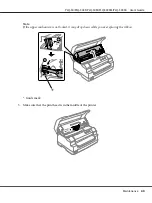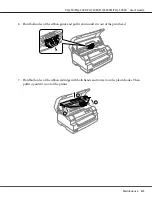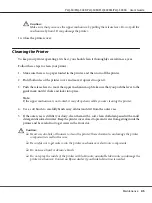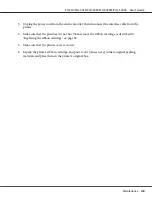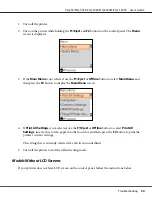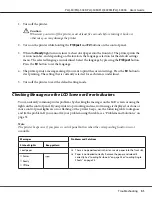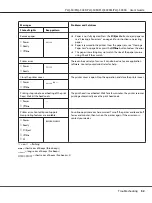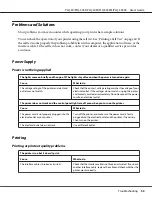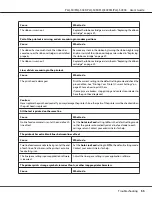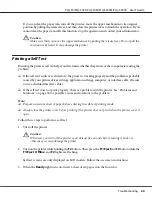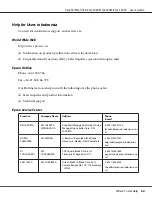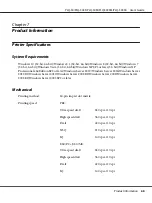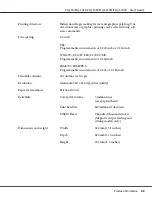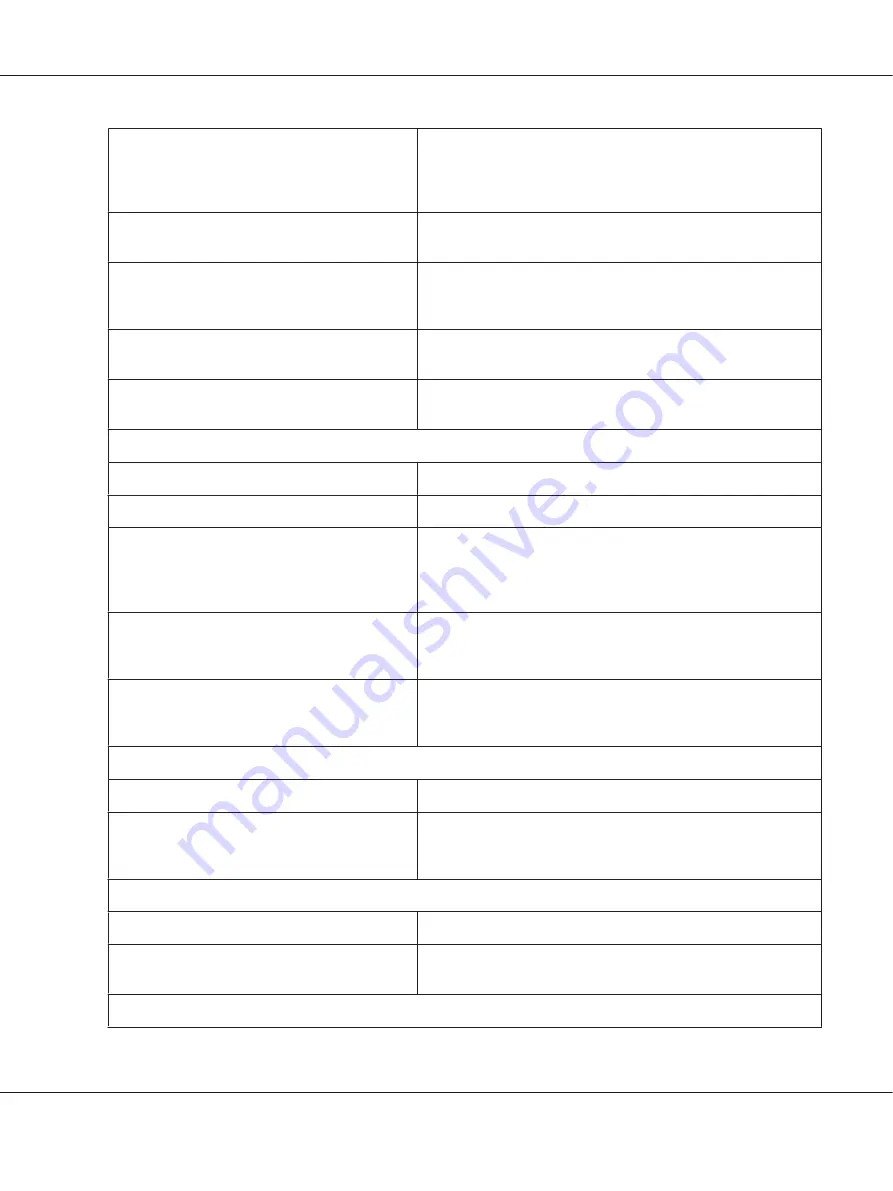
The printer is not connected directly to your
computer.
When you use a printer changer, printer buffer, or a extension
cable, the printer does not print correctly due to the combination
of these devices. Make sure that the printer works correctly when it
is connected to your computer without these devices.
The printer driver is not installed correctly.
Check that the printer driver is installed properly. If necessary,
reinstall the printer driver.
Paper is jammed or the ribbon or guard
mechanism is stuck.
Turn the printer off, open the printer cover and remove the
jammed paper or things that are stuck. To eject the jammed paper,
see “Clearing a Paper Jam” on page 58.
The printer is hung-up (stopping in abnormal
situations).
Turn the printer off and wait for a while. Then, turn the printer on
again, and start printing.
The cable used in the WNI4915 mode is not the
one shipped with the printer.
Ensure that the correct dedicated cable is always used.
The printer does not print when the computer sends data.
Cause
What to do
The printer is paused.
Press the
Offline
button to turn off the
Power
light.
The interface cable is not plugged in securely.
Check that both ends of the cable between the printer and the
computer are plugged in securely. If the cable is connected
correctly, run a self-test as described in “Printing a Self Test” on
page 60.
Your interface cable does not meet the printer
and/or computer specifications.
Use an interface cable that meets the requirements of both the
printer and computer. See “Electronic” on page 71 and your
computer documentation.
Your software is not properly set up for your
printer.
Select your printer from the Windows desktop or in your
application. If necessary, install or reinstall the printer driver
software.
The printer makes noise, but nothing prints or printing stops abruptly.
Cause
What to do
The ribbon has too much slack, the ribbon has
come loose, or the ribbon cartridge is not installed
properly.
Remove any slack in the ribbon by turning the ribbon-tightening
knob, or reinstall the ribbon cartridge as described in the section
under “Replacing the ribbon cartridge” on page 39.
The printout is pale.
Cause
What to do
The ribbon is worn out.
Replace the ribbon cartridge as described in “Replacing the ribbon
cartridge” on page 39.
The printout is faint.
PLQ-50/PLQ-50CS/PLQ-50M/PLQ-50CSM/PLQ-50CSK User’s Guide
Troubleshooting
54