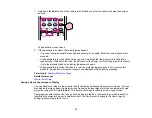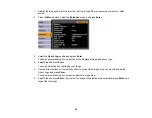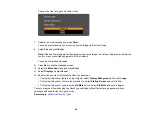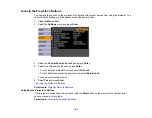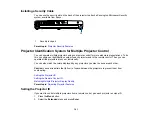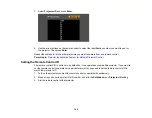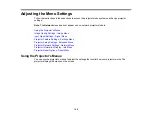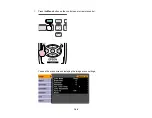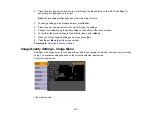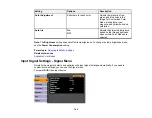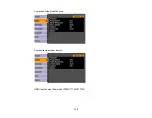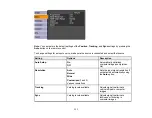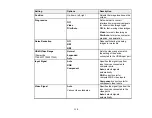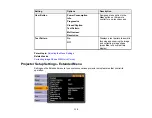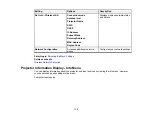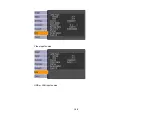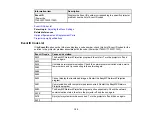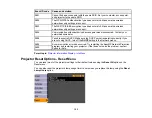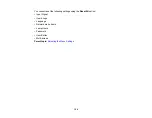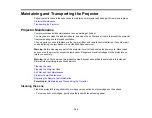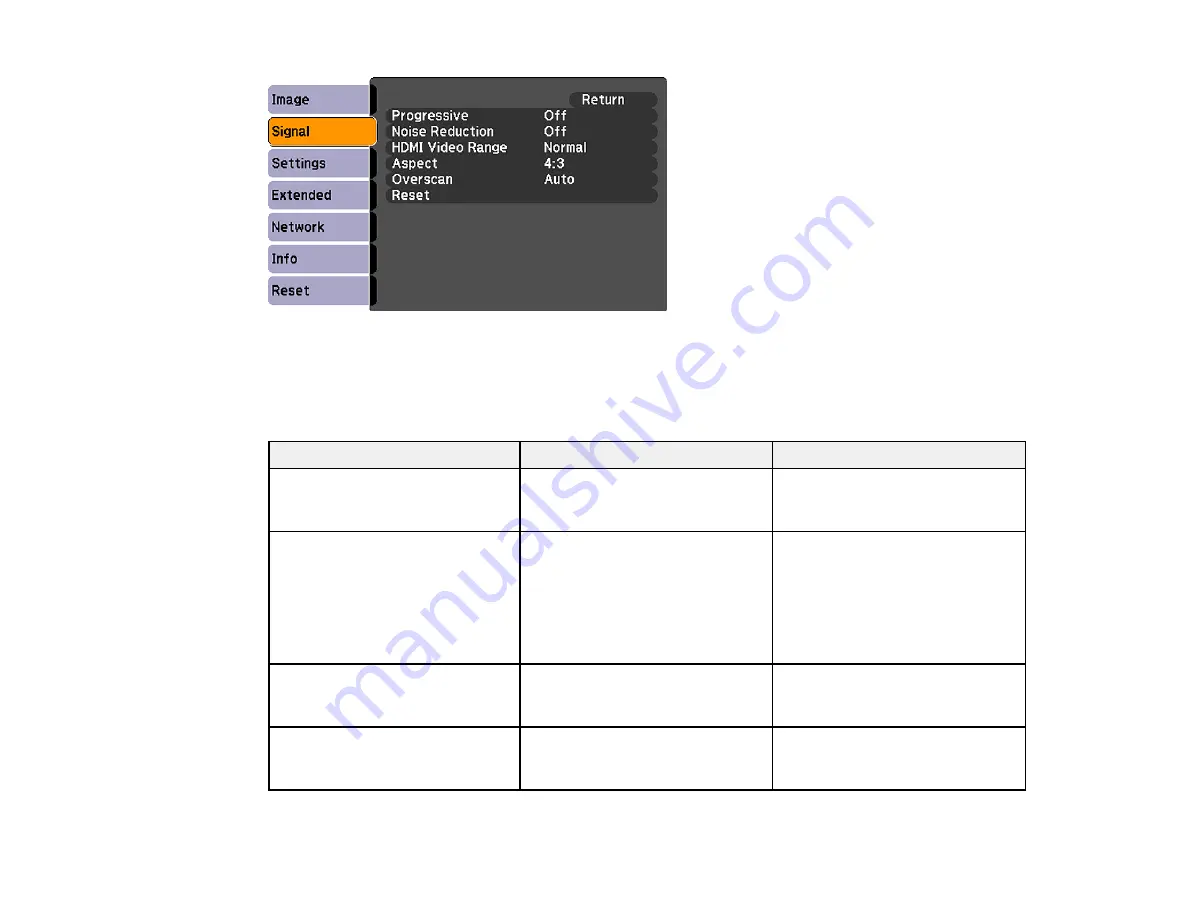
Note:
You can restore the default settings of the
Position
,
Tracking
, and
Sync
settings by pressing the
Auto
button on the remote control.
To change settings for an input source, make sure the source is connected and select that source.
Setting
Options
Description
Auto Setup
On
Automatically optimizes
computer image quality (when
Off
On)
Resolution
Auto
Sets the input signal resolution if
not detected automatically using
Normal
the
Auto
option.
Wide
Customized
(1 and 2)
Various resolutions
Tracking
Varying levels available
Adjusts signal to eliminate
vertical stripes in computer
images
Sync
Varying levels available
Adjusts signal to eliminate
fuzziness or flickering in
computer images
111
Summary of Contents for PowerLite 1750
Page 1: ...PowerLite 1750 1760W 1770W 1775W Projector User s Guide ...
Page 2: ......
Page 8: ......
Page 22: ...Front Rear Ceiling 22 ...
Page 47: ...3 Remove the wireless LAN module cover 4 Insert the wireless LAN module into the port 47 ...
Page 62: ...1 Open the projector s lens cover 2 Connect the power cord to the projector s power inlet 62 ...
Page 120: ...Video input source USB or LAN input source 120 ...
Page 131: ...4 Slide the lamp cover out and lift it off 5 Lift up the metal bar securing the lamp 131 ...
Page 160: ... Wide resolution only Parent topic Technical Specifications 160 ...