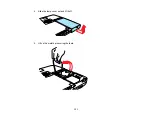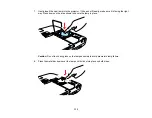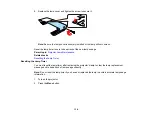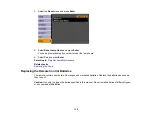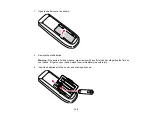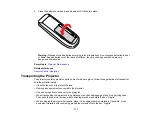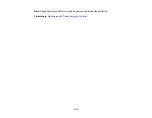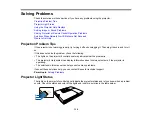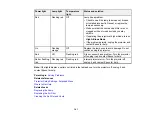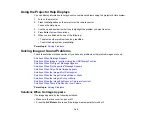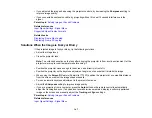• Make sure all necessary cables are securely connected and the power is on for the projector and
connected video sources.
• Press the projector's power button to wake it from standby or sleep mode. Also see if your connected
computer is in sleep mode or displaying a blank screen saver.
• If you unplugged the projector and plugged it right back in, press the power button to turn on the
projector (with
Direct Power On
enabled).
• Check the settings on the Signal menu to make sure they are correct for the current video source.
• Adjust the
Brightness
setting or select the
Normal
Power Consumption setting.
• Check the
Display
setting to make sure
Messages
is set to
On
.
• If the projector does not respond when you press the control panel buttons, the buttons may be
locked. Unlock the buttons.
• If the projector does not respond when you press buttons on the remote control, make sure the remote
receivers are turned on.
Parent topic:
Solving Image or Sound Problems
Related references
Projector Setup Settings - Extended Menu
Image Quality Settings - Image Menu
Projector Feature Settings - Settings Menu
Input Signal Settings - Signal Menu
Related tasks
Unlocking the Projector's Buttons
Solutions When Image is Incorrect Using the USB Display Function
If no image appears or if the image appears incorrectly using the USB Display function, try the following
solutions:
• Press the
USB
button on the remote control.
• Make sure the
USB Type B
setting in the Extended menu is set to
USB Display
.
• With Mac OS X, select the
USB Display
icon in the Dock or from the
Applications
folder.
• With Windows Media Center, reduce the screen size from full screen mode.
• With Windows DirectX, turn off DirectX functions.
• Turn off the
Transfer layered window
setting in the Epson USB Display Settings program on your
computer.
143
Summary of Contents for PowerLite 1750
Page 1: ...PowerLite 1750 1760W 1770W 1775W Projector User s Guide ...
Page 2: ......
Page 8: ......
Page 22: ...Front Rear Ceiling 22 ...
Page 47: ...3 Remove the wireless LAN module cover 4 Insert the wireless LAN module into the port 47 ...
Page 62: ...1 Open the projector s lens cover 2 Connect the power cord to the projector s power inlet 62 ...
Page 120: ...Video input source USB or LAN input source 120 ...
Page 131: ...4 Slide the lamp cover out and lift it off 5 Lift up the metal bar securing the lamp 131 ...
Page 160: ... Wide resolution only Parent topic Technical Specifications 160 ...