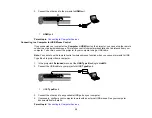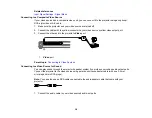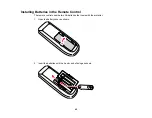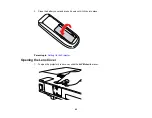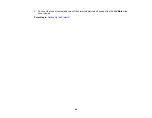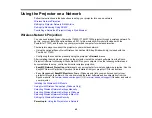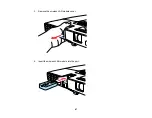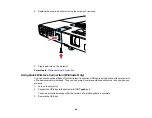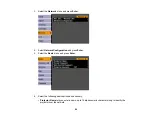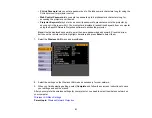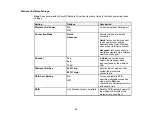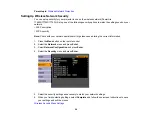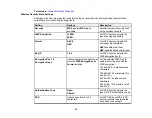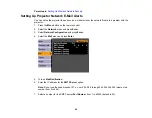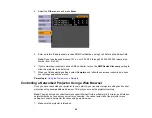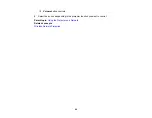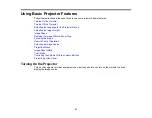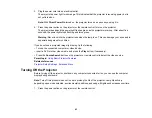4.
Now connect the USB key to a USB port on your computer or notebook.
Note:
In Windows Vista, if you see the AutoPlay window, select
Run LaunchU3.exe
, then select
Allow
on the next screen.
5.
Follow the on-screen instructions to install the Quick Wireless Connection driver.
Note:
If you see a Windows Firewall message, click
Yes
to disable the firewall.
After a few minutes, your computer image is displayed by the projector. If it does not appear, press
the
LAN
button on your projector remote control or restart your computer.
6.
Run your presentation as necessary.
7.
When you finish projecting wirelessly, remove the USB key from your computer.
Note:
You may need to restart your computer to reactivate your wireless interface.
Parent topic:
Selecting Wireless Network Settings Manually
Before you can project from your wireless network, you must select the network settings for the projector
using its menu system.
1.
Turn on the projector.
2.
Press the
Menu
button on the remote control.
49
Summary of Contents for PowerLite 1750
Page 1: ...PowerLite 1750 1760W 1770W 1775W Projector User s Guide ...
Page 2: ......
Page 8: ......
Page 22: ...Front Rear Ceiling 22 ...
Page 47: ...3 Remove the wireless LAN module cover 4 Insert the wireless LAN module into the port 47 ...
Page 62: ...1 Open the projector s lens cover 2 Connect the power cord to the projector s power inlet 62 ...
Page 120: ...Video input source USB or LAN input source 120 ...
Page 131: ...4 Slide the lamp cover out and lift it off 5 Lift up the metal bar securing the lamp 131 ...
Page 160: ... Wide resolution only Parent topic Technical Specifications 160 ...