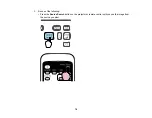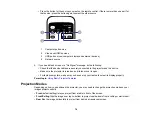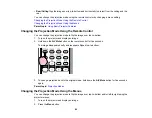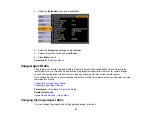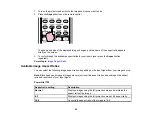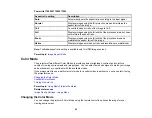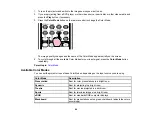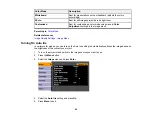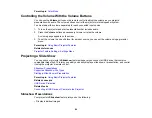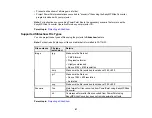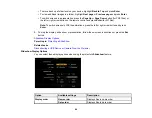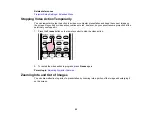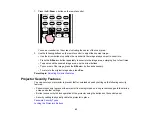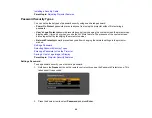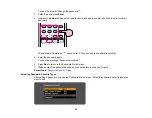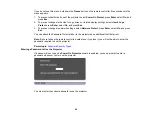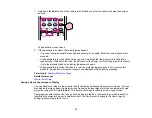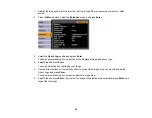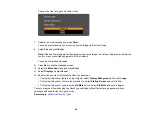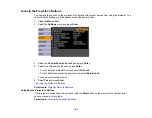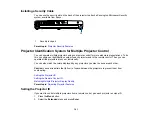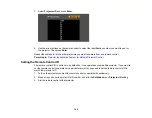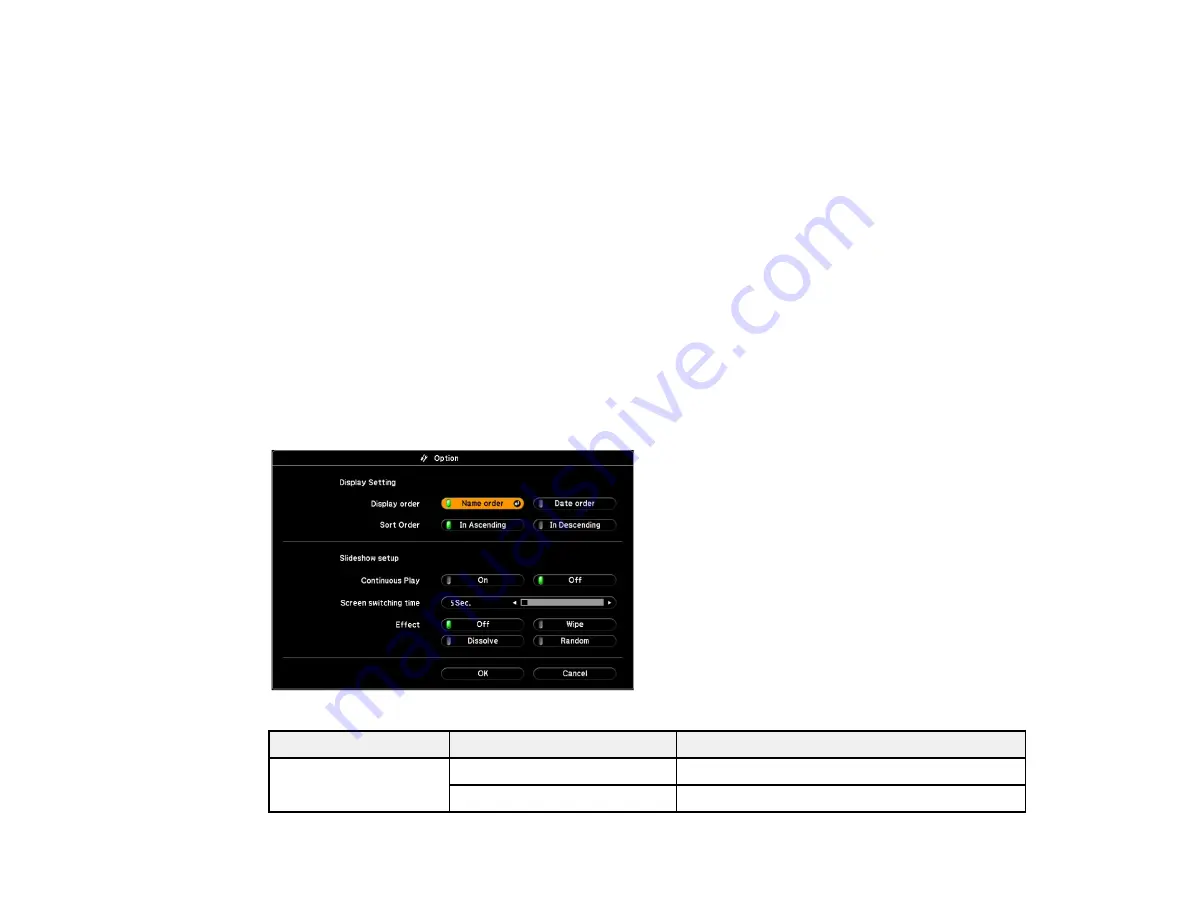
• To move back up a folder level on your device, highlight
Back to Top
and press
Enter
.
• To view additional images in a folder, highlight
Next page
or
Previous page
and press
Enter
.
• To switch screens in a presentation, press the
Page Up
or
Page Down
button (for FSE files), or
the left or right arrow button on the remote control and press
Enter
(for SIT files).
Note:
To switch screens in FSE file animations, press the left or right arrow button and press
Enter
.
5.
To stop the display, slide show, or presentation, follow the on-screen instructions or press the
Esc
button.
Parent topic:
Related tasks
Disconnecting a USB Device or Camera From the Projector
Slideshow Display Options
You can select these display options when using the projector's
Slideshow
feature.
Option
Available settings
Description
Display order
Name order
Displays files in name order
Date order
Displays files in date order
89
Summary of Contents for PowerLite 1750
Page 1: ...PowerLite 1750 1760W 1770W 1775W Projector User s Guide ...
Page 2: ......
Page 8: ......
Page 22: ...Front Rear Ceiling 22 ...
Page 47: ...3 Remove the wireless LAN module cover 4 Insert the wireless LAN module into the port 47 ...
Page 62: ...1 Open the projector s lens cover 2 Connect the power cord to the projector s power inlet 62 ...
Page 120: ...Video input source USB or LAN input source 120 ...
Page 131: ...4 Slide the lamp cover out and lift it off 5 Lift up the metal bar securing the lamp 131 ...
Page 160: ... Wide resolution only Parent topic Technical Specifications 160 ...