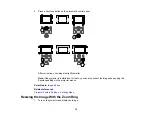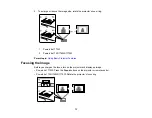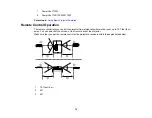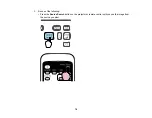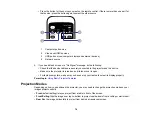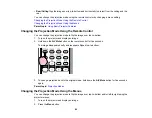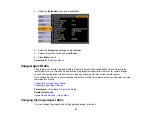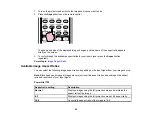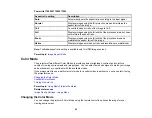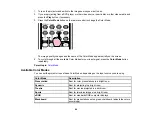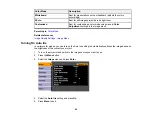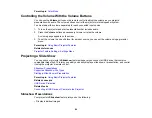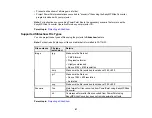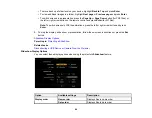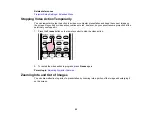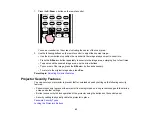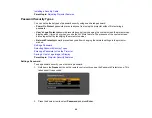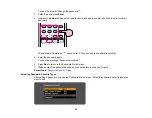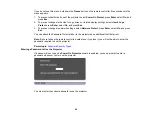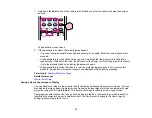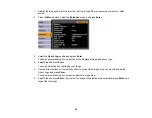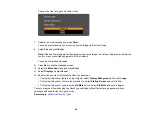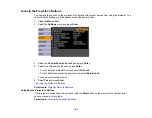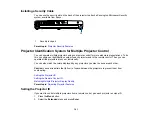Parent topic:
Controlling the Volume With the Volume Buttons
You can use the
Volume
buttons on the remote control to adjust the volume as you project a
presentation with audio. The volume buttons control the projector’s internal speaker system.
You must adjust the volume separately for each connected input source.
1.
Turn on the projector and start a presentation that includes audio.
2.
Press the
Volume
buttons as necessary to lower or raise the volume.
A volume gauge appears on the screen.
3.
To set the volume to a specific level for an input source, you can set the volume using a projector
menu.
Parent topic:
Using Basic Projector Features
Related references
Projector Feature Settings - Settings Menu
Projecting a Slide Show
You can use your projector's
Slideshow
feature whenever you connect a USB device that contains
compatible image files. This lets you quickly and easily display a slide show or presentation, and control
it using the projector's remote control.
Slideshow Presentations
Supported Slideshow File Types
Starting a Slide Show or Presentation
Parent topic:
Using Basic Projector Features
Related concepts
Related tasks
Connecting a USB Device or Camera to the Projector
Slideshow Presentations
Your projector's
Slideshow
feature lets you do the following:
• Display individual images
86
Summary of Contents for PowerLite 1750
Page 1: ...PowerLite 1750 1760W 1770W 1775W Projector User s Guide ...
Page 2: ......
Page 8: ......
Page 22: ...Front Rear Ceiling 22 ...
Page 47: ...3 Remove the wireless LAN module cover 4 Insert the wireless LAN module into the port 47 ...
Page 62: ...1 Open the projector s lens cover 2 Connect the power cord to the projector s power inlet 62 ...
Page 120: ...Video input source USB or LAN input source 120 ...
Page 131: ...4 Slide the lamp cover out and lift it off 5 Lift up the metal bar securing the lamp 131 ...
Page 160: ... Wide resolution only Parent topic Technical Specifications 160 ...