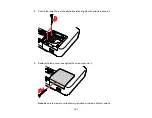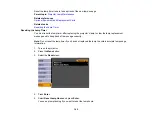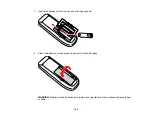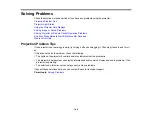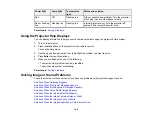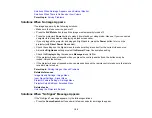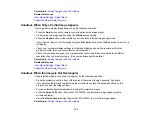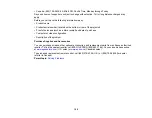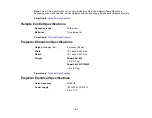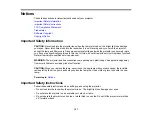Related references
Projector Feature Settings - Settings Menu
Solutions When the Image Contains Noise or Static
If the projected image seems to contain electronic interference (noise) or static, try the following
solutions:
• Check the cables connecting your computer or video source to the projector. They should be:
• Separated from the power cord to prevent interference
• Securely connected at both ends
• No longer than 6 feet (2 m)
• Not connected to an extension cable
• If you are projecting from a laptop computer, try turning off simultaneous display on the laptop screen
to avoid splitting the video signal.
• Check the settings on the projector's Signal menu to make sure they match the video source.
• Select a computer video resolution that is compatible with the projector.
• If you are projecting from a computer, press the
Auto
button on the remote control to automatically
adjust the tracking and sync settings.
• If you adjusted the image shape using the projector controls, try decreasing the
Sharpness
setting to
improve image quality.
• If you connected an extension cable, try projecting without it to see if it caused interference in the
signal.
Parent topic:
Solving Image or Sound Problems
Related references
Input Signal Settings - Signal Menu
Supported Video Display Formats
Image Quality Settings - Image Menu
Related tasks
Displaying From a PC Laptop
Displaying From a Mac Laptop
153
Summary of Contents for PowerLite 1830
Page 1: ...PowerLite 1830 1915 1925W Projector User s Guide ...
Page 2: ......
Page 8: ......
Page 24: ...Front Rear Ceiling 24 ...
Page 47: ...1 Open the battery cover as shown 2 Insert the batteries with the and ends facing as shown 47 ...
Page 52: ...5 Select the Basic menu and press Enter PowerLite 1830 PowerLite 1915 1925W 52 ...
Page 56: ...2 Insert the wireless LAN module into the port 3 Replace the cover 56 ...
Page 117: ...Component video input source Composite video input source 117 ...
Page 134: ...2 Open the air filter cover 134 ...