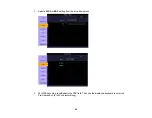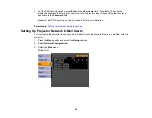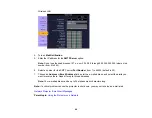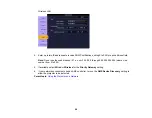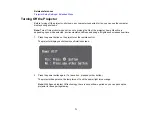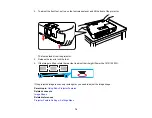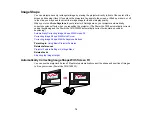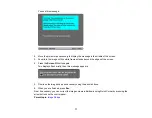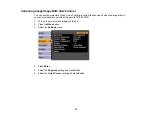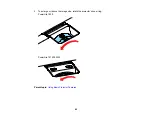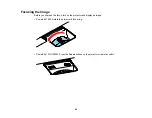Image Shape
You can project an evenly rectangular image by placing the projector directly in front of the center of the
screen and keeping it level. If you place the projector at an angle to the screen, or tilted up or down, or off
to the side, you may need to correct the image shape for the best display quality.
When you turn on
Auto Keystone
in your projector's Settings menu, your projector automatically
corrects keystone effects when you reposition the projector. (The PowerLite 1830 automatically corrects
vertical keystoning and the PowerLite 1915/1925W automatically correct horizontal and vertical
keystoning.)
Automatically Correcting Image Shape With Screen Fit
Correcting Image Shape With Quick Corner
Correcting Image Shape With the Keystone Buttons
Parent topic:
Using Basic Projector Features
Related references
Projector Feature Settings - Settings Menu
Related tasks
Automatically Correcting Image Shape With Screen Fit
You can use the projector's Screen Fit feature to automatically correct the shape and position of images
to fit on your screen (PowerLite 1915/1925W).
75
Summary of Contents for PowerLite 1830
Page 1: ...PowerLite 1830 1915 1925W Projector User s Guide ...
Page 2: ......
Page 8: ......
Page 24: ...Front Rear Ceiling 24 ...
Page 47: ...1 Open the battery cover as shown 2 Insert the batteries with the and ends facing as shown 47 ...
Page 52: ...5 Select the Basic menu and press Enter PowerLite 1830 PowerLite 1915 1925W 52 ...
Page 56: ...2 Insert the wireless LAN module into the port 3 Replace the cover 56 ...
Page 117: ...Component video input source Composite video input source 117 ...
Page 134: ...2 Open the air filter cover 134 ...