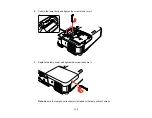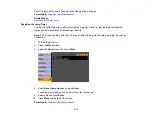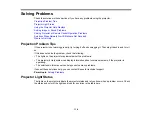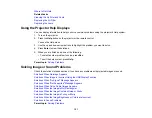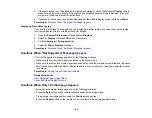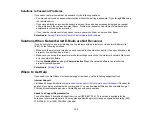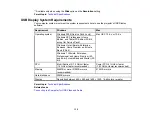3.
If the same image is not displayed by the laptop and projector, check the Windows
Display
utility to
make sure the external monitor port is enabled and extended desktop mode is disabled. (See your
computer or Windows manual for instructions.)
4.
If necessary, check your video card settings and set the multiple display option to
Clone
or
Mirror
.
Parent topic:
Solutions When "No Signal" Message Appears
Displaying From a Mac Laptop
If you see the "No Signal" message when you display from a Mac laptop, you need to set up the laptop
for mirrored display. (See your laptop manual for details.)
1.
Open the
System Preferences
utility and select
Displays
.
2.
Select the
Display
or
Color LCD
option, if necessary.
3.
Click the
Arrange
or
Arrangement
tab.
4.
Select the
Mirror Displays
checkbox.
Parent topic:
Solutions When "No Signal" Message Appears
Solutions When "Not Supported" Message Appears
If the "Not Supported" message appears, try the following solutions:
• Make sure the correct input signal is selected on the Signal menu.
• Make sure the computer's display resolution does not exceed the projector's resolution and frequency
limit. If necessary, select a different display resolution for your computer. (See your computer manual
for details.)
Parent topic:
Solving Image or Sound Problems
Related references
Input Signal Settings - Signal Menu
Supported Video Display Formats
Solutions When Only a Partial Image Appears
If only a partial computer image appears, try the following solutions:
• Press the
Auto
button on the remote control to optimize the image signal.
• Try adjusting the image position using the
Position
menu setting.
• Press the
Aspect
button on the remote control to select a different image aspect ratio.
124
Summary of Contents for PowerLite 1880
Page 1: ...PowerLite 1850W 1870 1880 User s Guide ...
Page 2: ......
Page 8: ...Copyright Attribution 188 8 ...
Page 21: ...Projector Parts Remote Control 1 Power button 21 ...