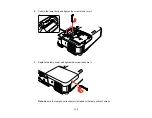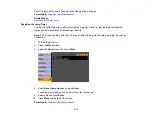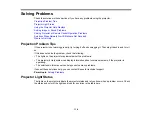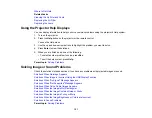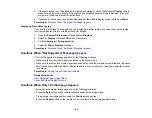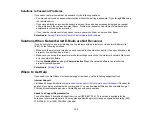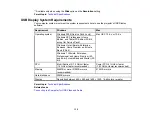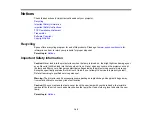• Select a computer video resolution that is compatible with the projector.
• If you are projecting from a computer, press the
Auto
button on the remote control to automatically
adjust the
Tracking
and
Sync
settings.
• If you adjusted the image shape using the projector controls, try decreasing the
Sharpness
setting to
improve image quality.
• If you connected an extension power cable, try projecting without it to see if it caused interference in
the signal.
Parent topic:
Solving Image or Sound Problems
Related references
Input Signal Settings - Signal Menu
Supported Video Display Formats
Related tasks
Displaying From a PC Laptop
Displaying From a Mac Laptop
Solutions When the Image is Fuzzy or Blurry
If the projected image is fuzzy or blurry, try the following solutions:
• Adjust the image focus.
• Clean the projector lens.
Note:
To avoid condensation on the lens after bringing the projector in from a cold environment, let the
projector warm up to room temperature before using it.
• Position the projector close enough to the screen.
• Turn on automatic keystone adjustment in the projector's menus.
• Adjust the
Sharpness
setting to improve image quality.
• If you are projecting from a computer, press the
Auto
button on the remote control to automatically
adjust the tracking and sync. If any bands or overall blurriness remain, display a uniformly patterned
image on the screen and manually adjust the
Tracking
and
Sync
settings.
• If you are projecting from a computer, use a lower resolution.
Parent topic:
Solving Image or Sound Problems
126
Summary of Contents for PowerLite 1880
Page 1: ...PowerLite 1850W 1870 1880 User s Guide ...
Page 2: ......
Page 8: ...Copyright Attribution 188 8 ...
Page 21: ...Projector Parts Remote Control 1 Power button 21 ...