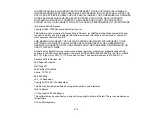zlib
This projector product includes the open source software program "zlib" which applies the terms and
conditions provided by owner of the copyright to the "zlib".
The "zlib" are WITHOUT ANY WARRANTY; without even the implied warranty of MERCHANTABILITY
AND FITNESS FOR A PARTICULAR PURPOSE.
List of zlib programs
M M M M
zlib-1.1.4
License terms of conditions of each program which are provided by owner of the copyright to the "zlib"
are as follows.
Copyright notice:
(C) 1995-1998 Jean-loup Gailly and Mark Adler
This software is provided 'as-is', without any express or implied warranty. In no event will the authors be
held liable for any damages arising from the use of this software. Permission is granted to anyone to use
this software for any purpose, including commercial applications, and to alter it and redistribute it freely,
subject to the following restrictions:
1. The origin of this software must not be misrepresented; you must not claim that you wrote the original
software. If you use this software in a product, an acknowledgment in the product documentation would
be appreciated but is not required.
2. Altered source versions must be plainly marked as such, and must not be misrepresented as being
the original software.
3. This notice may not be removed or altered from any source distribution.
Jean-loup Gailly Mark Adler
jloup@gzip.org madler@alumni.caltech.edu
If you use the zlib library in a product, we would appreciate *not* receiving lengthy legal documents to
sign. The sources are provided for free but without warranty of any kind. The library has been entirely
written by Jean-loup Gailly and Mark Adler; it does not include third-party code.
If you redistribute modified sources, we would appreciate that you include in the file ChangeLog history
information documenting your changes.
mDNSResponder
This projector product includes the open source software program "mDNSResponder" which applies the
following license terms "Apache License Version 2.0, January 2004".
List of "mDNSResponder"
167
Summary of Contents for PowerLite 1880
Page 1: ...PowerLite 1850W 1870 1880 User s Guide ...
Page 2: ......
Page 8: ...Copyright Attribution 188 8 ...
Page 21: ...Projector Parts Remote Control 1 Power button 21 ...