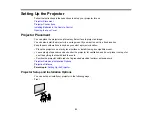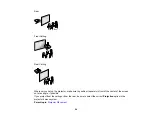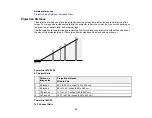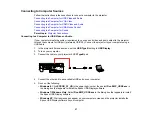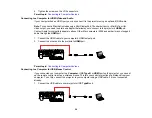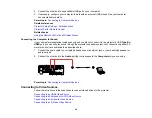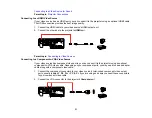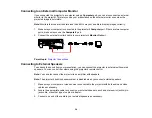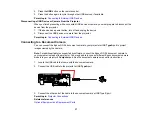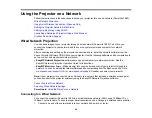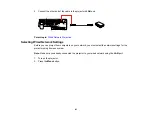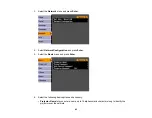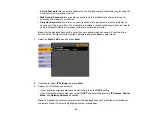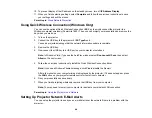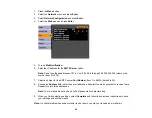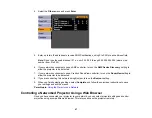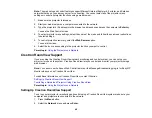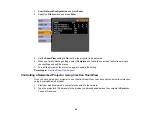Connecting to an External Computer Monitor
If you connected the projector to a computer using a
Computer
port, you can also connect an external
monitor to the projector. This lets you see your presentation on the external monitor even when the
projected image is not visible.
Note:
Monitors that use a refresh rate less than 60 Hz may not be able to display images correctly.
1.
Make sure your computer is connected to the projector's
Computer
port. If there are two computer
ports, make sure you use the
Computer1
port.
2.
Connect the external monitor's cable to your projector's
Monitor Out
port.
Parent topic:
Connecting to External Speakers
To enhance the sound from your presentation, you can connect the projector to external self-powered
speakers. You can control the volume using the projector's remote control.
Note:
You can also connect the projector to an amplifier with speakers.
Note:
The projector's built-in speaker system is disabled when you connect external speakers.
1.
Make sure your computer or video source is connected to the projector with both audio and video
cables as necessary.
2.
Locate the appropriate cable to connect your external speakers, such as a stereo mini-jack-to-pin-
jack cable, or another type of cable or adapter.
3.
Connect one end of the cable to your external speakers as necessary.
34
Summary of Contents for PowerLite 1880
Page 1: ...PowerLite 1850W 1870 1880 User s Guide ...
Page 2: ......
Page 8: ...Copyright Attribution 188 8 ...
Page 21: ...Projector Parts Remote Control 1 Power button 21 ...