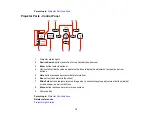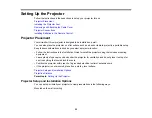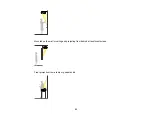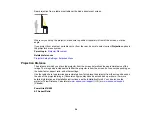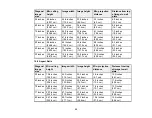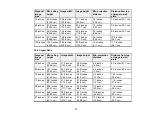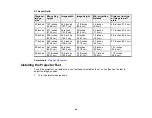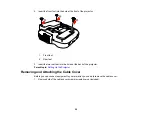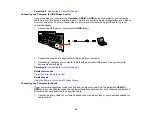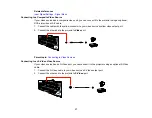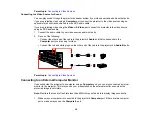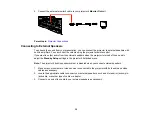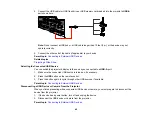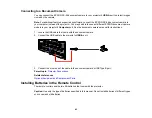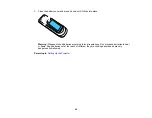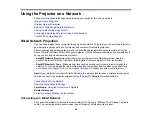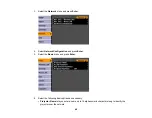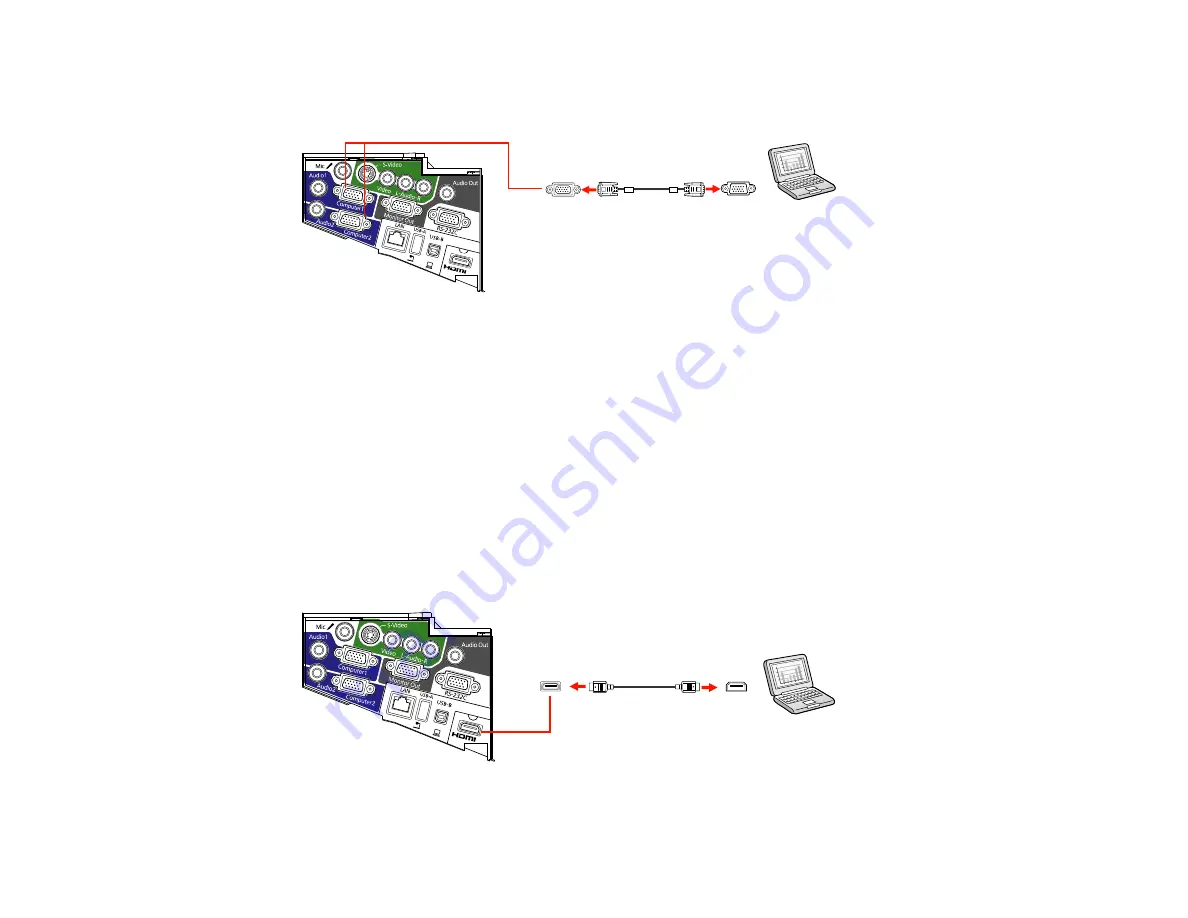
2.
Connect the VGA computer cable to your computer's monitor port.
3.
Connect the other end to a
Computer
port on the projector.
4.
Tighten the screws on the VGA connectors.
Parent topic:
Connecting to Computer Sources
Connecting to a Computer for HDMI Video and Audio
If your computer has an HDMI port, you can connect it to the projector using an optional HDMI cable.
Note:
To connect a Mac that includes only a Mini DisplayPort or Mini-DVI port for video output, you need
to obtain an adapter that allows you to connect to the projector's
HDMI
port. Contact Apple for
compatible adapter options. Older Mac computers (2009 and earlier) may not support audio through the
HDMI
port.
1.
Connect the HDMI cable to your computer's HDMI output port.
2.
Connect the other end to the projector's
HDMI
port.
33
Summary of Contents for PowerLite 470
Page 1: ...PowerLite 470 475W 480 485W User s Guide ...
Page 2: ......
Page 20: ...Projector Parts Remote Control 1 Power button 20 ...
Page 44: ...1 Open the battery cover as shown 2 Insert the batteries with the and ends facing as shown 44 ...
Page 127: ...2 Slide the air filter cover switch and open the air filter cover 127 ...
Page 129: ...4 Place the new air filter in the projector as shown 129 ...
Page 130: ...5 Close the air filter cover Parent topic Air Filter and Vent Maintenance 130 ...
Page 153: ...Parent topic Solving Problems 153 ...