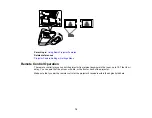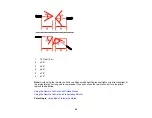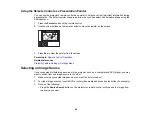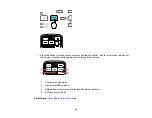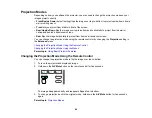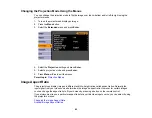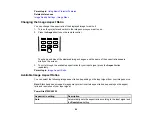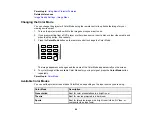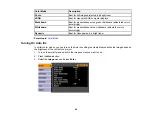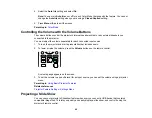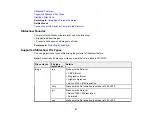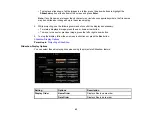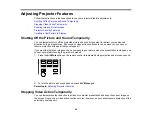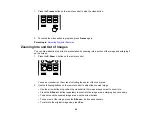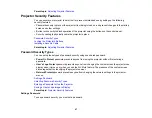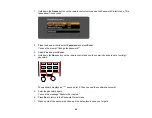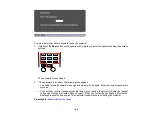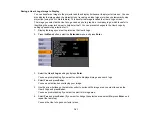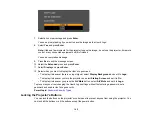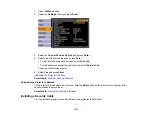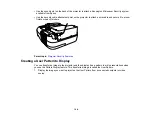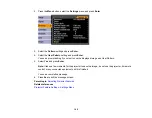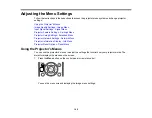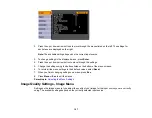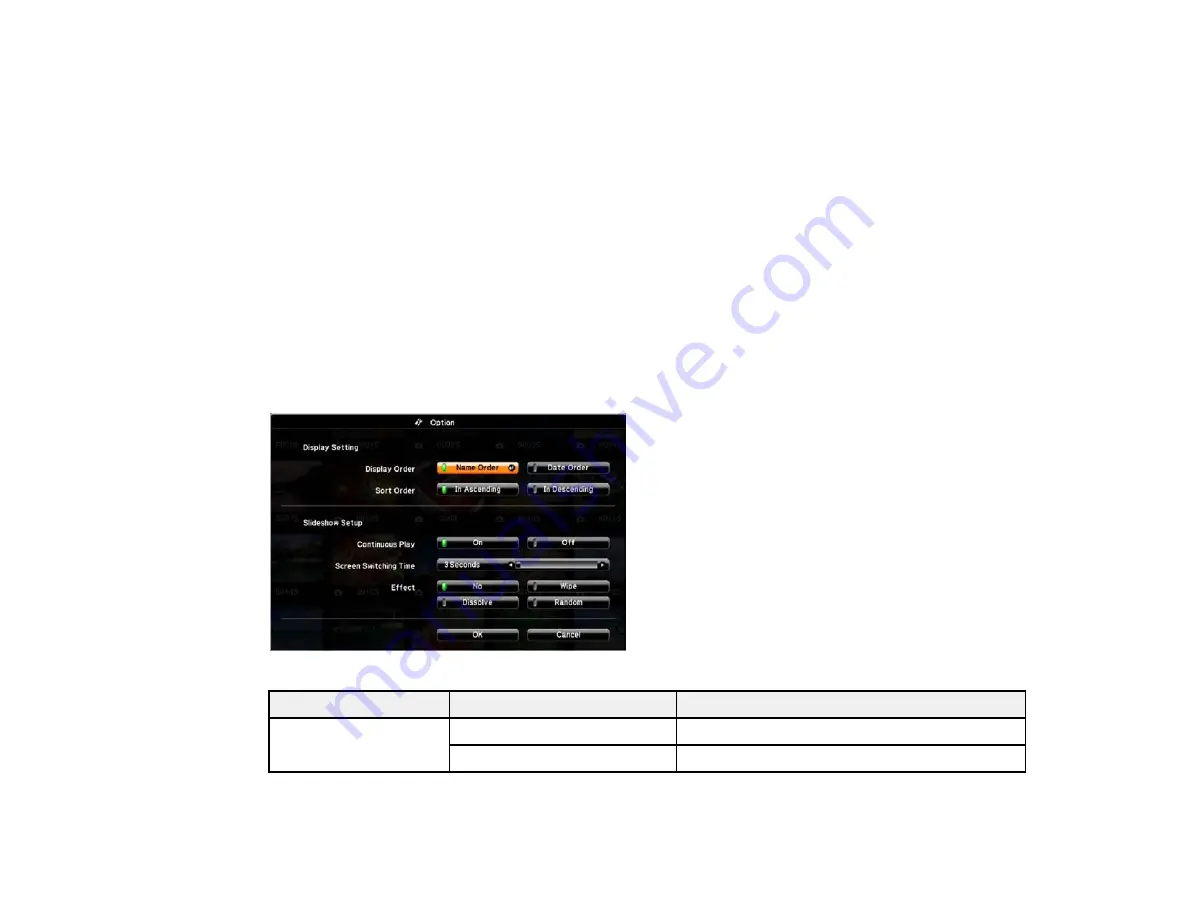
• To display a slide show of all the images in a folder, press the arrow buttons to highlight the
Slideshow
option at the bottom of the screen and press
Enter
.
Note:
If any file names are longer than 8 characters or include unsupported symbols, the file names
may be shortened or changed only in the screen display.
4.
While projecting, use the following commands to control the display as necessary:
• To rotate a displayed image, press the up or down arrow button.
• To move to the next or previous image, press the left or right arrow button.
5.
To stop the display, follow the on-screen instructions or press the
Esc
button.
Slideshow Display Options
Parent topic:
Projecting a Slide Show
Slideshow Display Options
You can select these display options when using the projector's Slideshow feature.
Setting
Options
Description
Display Order
Name Order
Displays files in name order
Date Order
Displays files in date order
93
Summary of Contents for PowerLite 470
Page 1: ...PowerLite 470 475W 480 485W User s Guide ...
Page 2: ......
Page 20: ...Projector Parts Remote Control 1 Power button 20 ...
Page 44: ...1 Open the battery cover as shown 2 Insert the batteries with the and ends facing as shown 44 ...
Page 127: ...2 Slide the air filter cover switch and open the air filter cover 127 ...
Page 129: ...4 Place the new air filter in the projector as shown 129 ...
Page 130: ...5 Close the air filter cover Parent topic Air Filter and Vent Maintenance 130 ...
Page 153: ...Parent topic Solving Problems 153 ...