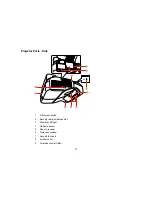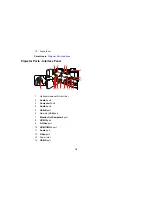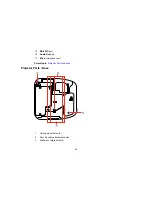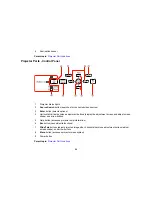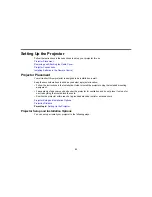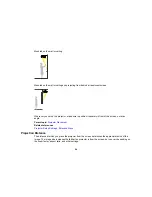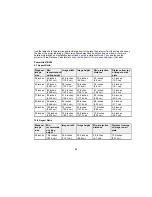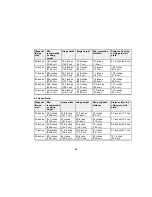Additional Components
Depending on how you plan to use the projector, you may need to obtain the following additional
components:
• To receive an S-Video signal, you need an S-Video cable compatible with your device. See your local
computer or electronics dealer for purchase information.
• To receive a component video signal, you need a D-sub, 15-pin, component-to-VGA video cable. You
can purchase one from Epson or an authorized Epson reseller.
• To receive an HDMI signal, you need a compatible HDMI cable. You can purchase one from Epson or
an authorized Epson reseller.
Note:
To connect a Mac that includes only a Mini DisplayPort, Thunderbolt port, or Mini-DVI port for
video output, you need to obtain an adapter that allows you to connect to the projector's
HDMI
port.
Contact Apple for compatible adapter options. Older Mac computers (2009 and earlier) may not
support audio through the
HDMI
port.
• To receive an HDMI signal via MHL, you need an HDMI cable and an MHL adapter compatible with
your device.
• To project with audio from certain ports, you may need a commercially available audio cable
compatible with your device. See your local computer or electronics dealer for purchase information.
• To connect a Mac that includes only a Mini DisplayPort, Thunderbolt port, or Mini-DVI port for video
output to the projector's VGA video port, you need to obtain an adapter. Contact Apple for compatible
adapter options.
Parent topic:
Projector Features
Optional Equipment and Replacement Parts
You can purchase screens, other optional accessories, and replacement parts from an Epson authorized
reseller. To find the nearest reseller, call 800-GO-EPSON (800-463-7766). Or you can purchase online
at
epsonstore.com
(U.S. sales) or
epson.ca
(Canadian sales).
Epson offers the following optional accessories and replacement parts for your projector:
Option or part
Part number
Genuine Epson replacement lamp (ELPLP79; PowerLite 570/575W)
V13H010L79
Genuine Epson replacement lamp (ELPLP80; PowerLite 580/585W)
V13H010L80
Replacement air filter (ELPAF40)
V13H134A40
13
Summary of Contents for PowerLite 570
Page 1: ...PowerLite 570 575W 580 585W User s Guide ...
Page 2: ......
Page 21: ...Related references Projector Light Status Projector Parts Remote Control 21 ...
Page 45: ...1 Open the battery cover 2 Insert the batteries with the and ends facing as shown 45 ...
Page 131: ...2 Slide the air filter cover latch and open the air filter cover 131 ...
Page 133: ...5 Place the air filter back in the projector as shown 133 ...
Page 136: ...2 Slide the air filter cover latch and open the air filter cover 136 ...
Page 138: ...4 Place the new air filter in the projector as shown 138 ...