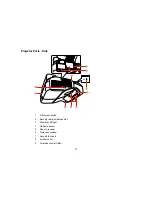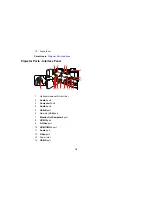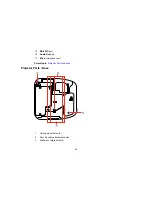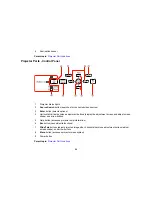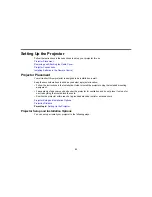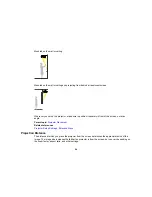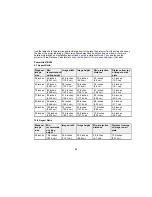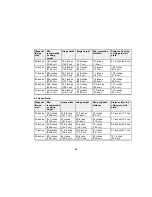Option or part
Part number
Wireless LAN module (ELPAP07)
V12H418P12
Quick wireless connection USB key (ELPAP08)
V12H005M08
Replacement wall mount
V12H675020
Table projection mount
V12H516020
Epson DC-06 USB document camera (ELPDC06)
V12H321005
Epson DC-11 document camera (ELPDC11)
V12H377020
Epson DC-12 document camera (ELPDC12)
V12H594020
Epson DC-20 document camera (ELPDC20)
V12H500020
PowerLite Pilot 2 (ELPCB02)
V12H614020
Active speakers (ELPSP02)
V12H467020
On Wall Cable Management Kit
ELPCK01
Kensington security lock
ELPSL01
90-inch whiteboard
V12H468002
96-inch whiteboard
V12H468001
6 ft. (1.8 m) VGA computer cable
F3H982-06
10 ft. (3.0 m) VGA computer cable
F3H982-10
10 ft. (3.0 m) Component-to-VGA video cable
ELPKC19
In addition to the accessories listed above, 1-year and 2-year extended service plans are available.
Parent topic:
Projector Features
Warranty and Registration Information
Your projector comes with a basic warranty that lets you project with confidence. For details, see the
warranty that came with your projector.
In addition, Epson offers free Extra Care Road Service. In the unlikely event of an equipment failure, you
won’t have to wait for your unit to be repaired. Instead, Epson will ship you a replacement unit anywhere
in the United States, Canada, or Puerto Rico. See the Extra Care Road Service brochure for details.
Register your product online using the projector CD or at this site:
epson.com/webreg
.
14
Summary of Contents for PowerLite 570
Page 1: ...PowerLite 570 575W 580 585W User s Guide ...
Page 2: ......
Page 21: ...Related references Projector Light Status Projector Parts Remote Control 21 ...
Page 45: ...1 Open the battery cover 2 Insert the batteries with the and ends facing as shown 45 ...
Page 131: ...2 Slide the air filter cover latch and open the air filter cover 131 ...
Page 133: ...5 Place the air filter back in the projector as shown 133 ...
Page 136: ...2 Slide the air filter cover latch and open the air filter cover 136 ...
Page 138: ...4 Place the new air filter in the projector as shown 138 ...