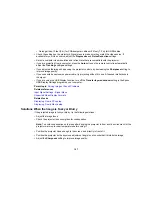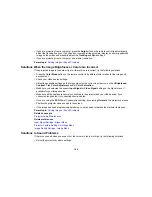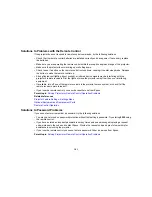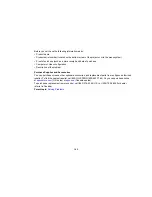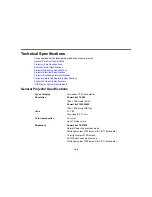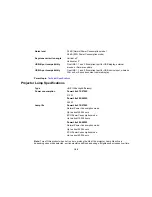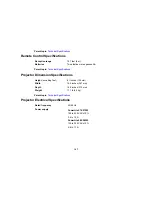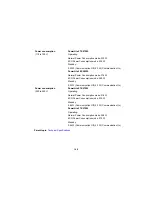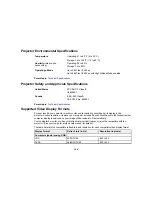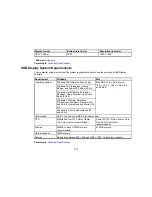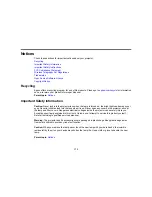• If you are projecting from a computer, press the
Auto
button on the remote control to automatically
adjust the tracking and sync. If any bands or overall blurriness remain, display a uniformly patterned
image on the screen and manually adjust the
Tracking
and
Sync
settings.
• If you are projecting from a computer, use a lower resolution.
Parent topic:
Solving Image or Sound Problems
Solutions When the Image Brightness or Colors are Incorrect
If the projected image is too dark or light, or the colors are incorrect, try the following solutions:
• Press the
Color Mode
button on the remote control to try different color modes for the image and
environment.
• Check your video source settings.
• Adjust the available settings on the Image menu for the current input source, such as
Brightness
,
Contrast
,
Tint
,
Color Adjustment
, and/or
Color Saturation
.
• Make sure you selected the correct
Input Signal
or
Video Signal
setting on the Signal menu, if
available for your image source.
• Make sure all the cables are securely connected to the projector and your video device. If you
connected long cables, try connecting shorter cables.
• If you are using the
ECO
Power Consumption setting, try selecting
Normal
in the projector's menus.
• Position the projector close enough to the screen.
• If the image has been progressively darkening, you may need to replace the projector lamp soon.
Parent topic:
Solving Image or Sound Problems
Related concepts
Projector Lamp Maintenance
Related references
Input Signal Settings - Signal Menu
Projector Feature Settings - Settings Menu
Image Quality Settings - Image Menu
Solutions to Sound Problems
If there is no sound when you expect it or the volume is too low or high, try the following solutions:
• Adjust the projector's volume settings.
158
Summary of Contents for PowerLite 570
Page 1: ...PowerLite 570 575W 580 585W User s Guide ...
Page 2: ......
Page 21: ...Related references Projector Light Status Projector Parts Remote Control 21 ...
Page 45: ...1 Open the battery cover 2 Insert the batteries with the and ends facing as shown 45 ...
Page 131: ...2 Slide the air filter cover latch and open the air filter cover 131 ...
Page 133: ...5 Place the air filter back in the projector as shown 133 ...
Page 136: ...2 Slide the air filter cover latch and open the air filter cover 136 ...
Page 138: ...4 Place the new air filter in the projector as shown 138 ...