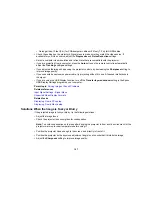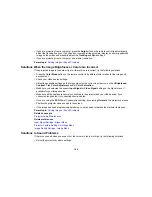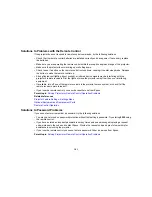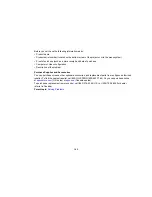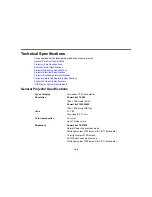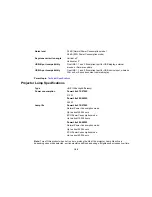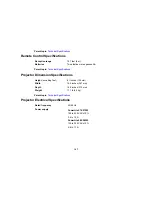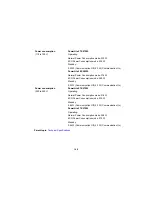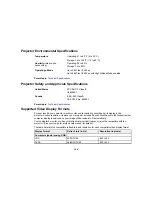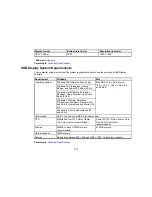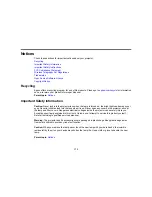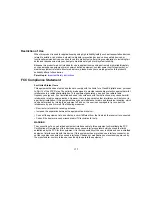Solutions When Network Alert E-Mails are Not Received
If you do not receive an e-mail alerting you to problems with a projector over the network, try the
following solutions:
• Make sure the projector is turned on and connected to the network correctly. (If an error shut down the
projector, it cannot send an e-mail.)
• Make sure you set up the projector e-mail alert settings correctly on the projector's network Mail menu
or in the network software.
• Set the
Standby Mode
setting to
Communication On
so the network software can monitor the
projector in standby mode.
Parent topic:
Solving Problems
Related concepts
Wired Network Projection
Wireless Network Projection
Related references
Projector Setup Settings - Extended Menu
Projector Network Settings - Network Menu
Where to Get Help
If you need to contact Epson for technical support services, use the following support options.
Internet Support
Visit Epson's support website at
epson.com/support
(U.S.) or
epson.ca/support
(Canada) for solutions to
common problems with your projector. You can download utilities and documentation, get FAQs and
troubleshooting advice, or e-mail Epson with your questions.
Speak to a Support Representative
To use the Epson PrivateLine Support service, call (800) 637-7661. This service is available for the
duration of your warranty period. You may also speak with a projector support specialist by dialing (562)
276-4394 (U.S.) or (905) 709-3839 (Canada).
Support hours are 6 AM to 8 PM, Pacific Time, Monday through Friday and 7 AM to 4 PM, Pacific Time,
Saturday.
Days and hours of support are subject to change without notice. Toll or long distance charges may
apply.
162
Summary of Contents for PowerLite 570
Page 1: ...PowerLite 570 575W 580 585W User s Guide ...
Page 2: ......
Page 21: ...Related references Projector Light Status Projector Parts Remote Control 21 ...
Page 45: ...1 Open the battery cover 2 Insert the batteries with the and ends facing as shown 45 ...
Page 131: ...2 Slide the air filter cover latch and open the air filter cover 131 ...
Page 133: ...5 Place the air filter back in the projector as shown 133 ...
Page 136: ...2 Slide the air filter cover latch and open the air filter cover 136 ...
Page 138: ...4 Place the new air filter in the projector as shown 138 ...