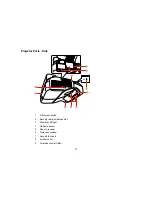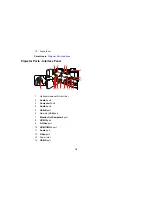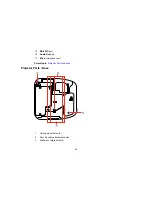Connecting to an MHL-Compatible Device ............................................................................... 35
Connecting to a Component-to-VGA Video Source .................................................................. 36
Connecting to a Composite Video Source ................................................................................ 37
Connecting to an S-Video Video Source................................................................................... 37
Connecting to a Video Source for Sound .................................................................................. 38
Connecting to an External Computer Monitor................................................................................ 39
Connecting to External Speakers .................................................................................................. 39
Connecting a Microphone.............................................................................................................. 40
Connecting to External USB Devices ............................................................................................ 41
USB Device Projection.............................................................................................................. 41
Connecting a USB Device or Camera to the Projector.............................................................. 42
Selecting the Connected USB Source ...................................................................................... 43
Disconnecting a USB Device or Camera From the Projector .................................................... 43
Connecting to a Document Camera .............................................................................................. 43
Installing Batteries in the Remote Control .......................................................................................... 44
Using the Projector on a Network ............................................................................................................ 47
Wired Network Projection................................................................................................................... 47
Connecting to a Wired Network ..................................................................................................... 48
Selecting Wired Network Settings ................................................................................................. 48
Wireless Network Projection .............................................................................................................. 51
Installing the Wireless LAN Module ............................................................................................... 52
Using Quick Wireless Connection (Windows Only) ....................................................................... 54
Selecting Wireless Network Settings Manually.............................................................................. 55
Wireless LAN Menu Settings .................................................................................................... 57
Selecting Wireless Network Settings in Windows.......................................................................... 59
Selecting Wireless Network Settings in OS X ................................................................................ 59
Setting Up Wireless Network Security ........................................................................................... 59
Wireless Security Menu Settings .............................................................................................. 60
Setting Up Projector Network E-Mail Alerts ........................................................................................ 61
Network Projector E-mail Alert Messages ..................................................................................... 62
Setting Up Monitoring Using SNMP ................................................................................................... 62
Controlling a Networked Projector Using a Web Browser .................................................................. 64
Crestron RoomView Support.............................................................................................................. 66
4
Summary of Contents for PowerLite 570
Page 1: ...PowerLite 570 575W 580 585W User s Guide ...
Page 2: ......
Page 21: ...Related references Projector Light Status Projector Parts Remote Control 21 ...
Page 45: ...1 Open the battery cover 2 Insert the batteries with the and ends facing as shown 45 ...
Page 131: ...2 Slide the air filter cover latch and open the air filter cover 131 ...
Page 133: ...5 Place the air filter back in the projector as shown 133 ...
Page 136: ...2 Slide the air filter cover latch and open the air filter cover 136 ...
Page 138: ...4 Place the new air filter in the projector as shown 138 ...