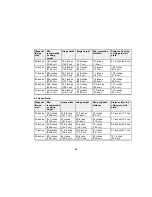• USB memory card reader
Note:
Digital cameras or smartphones must be USB-mounted devices, not TWAIN-compliant devices,
and must be USB Mass Storage Class-compliant.
Note:
USB hard drives must meet these requirements:
• USB Mass Storage Class-compliant (not all USB Mass Storage Class devices are supported)
• Formatted in FAT or FAT32
• Self-powered by their own AC power supplies (bus-powered hard drives are not recommended)
• Avoid using hard drives with multiple partitions
You can project slide shows from image files on a connected USB device or memory card reader.
Parent topic:
Connecting to External USB Devices
Related topics
Projecting a PC Free Presentation
Connecting a USB Device or Camera to the Projector
You can connect your USB device or camera to the projector's
USB-A
port and use it to project images
and other content.
1.
If your USB device came with a power adapter, plug the device into an electrical outlet.
2.
Connect the USB cable (or USB flash drive or USB memory card reader) to the projector's
USB-A
port shown here.
Note:
Do not connect a USB hub or a USB cable longer than 10 feet (3 m), or the device may not
operate correctly.
42
Summary of Contents for PowerLite 570
Page 1: ...PowerLite 570 575W 580 585W User s Guide ...
Page 2: ......
Page 21: ...Related references Projector Light Status Projector Parts Remote Control 21 ...
Page 45: ...1 Open the battery cover 2 Insert the batteries with the and ends facing as shown 45 ...
Page 131: ...2 Slide the air filter cover latch and open the air filter cover 131 ...
Page 133: ...5 Place the air filter back in the projector as shown 133 ...
Page 136: ...2 Slide the air filter cover latch and open the air filter cover 136 ...
Page 138: ...4 Place the new air filter in the projector as shown 138 ...