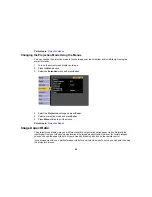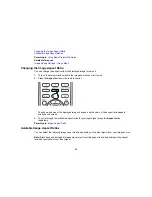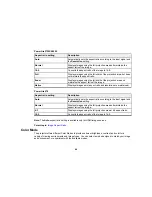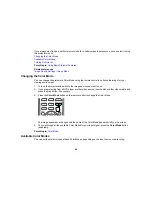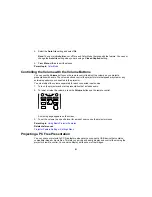Using the Remote Control as a Wireless Mouse
You can use the projector's remote control as a wireless mouse so you can control projection at a
distance from the computer.
1.
Connect the projector to a computer using the projector's
USB-B
,
Computer
, or
HDMI
port to
display video.
2.
If you connected your computer to the
Computer
or
HDMI
port, also connect a USB cable to the
projector's
USB-B
port and to a USB port on your computer (for wireless mouse support).
3.
Start your presentation.
4.
Use the following buttons on the remote control to control your presentation:
• To move through slides or pages, press the up or down
Page
buttons.
• To move the cursor on the screen, use the arrow buttons.
• To left-click, press the
button once (press it twice to double-click).
• To right-click, press the
Esc
button.
• To drag-and-drop, hold the
button as you move the cursor with the arrow buttons, then release
at the destination.
Parent topic:
Remote Control Operation
Related tasks
Connecting to a Computer for USB Mouse Control
82
Summary of Contents for PowerLite 570
Page 1: ...PowerLite 570 575W 580 585W User s Guide ...
Page 2: ......
Page 21: ...Related references Projector Light Status Projector Parts Remote Control 21 ...
Page 45: ...1 Open the battery cover 2 Insert the batteries with the and ends facing as shown 45 ...
Page 131: ...2 Slide the air filter cover latch and open the air filter cover 131 ...
Page 133: ...5 Place the air filter back in the projector as shown 133 ...
Page 136: ...2 Slide the air filter cover latch and open the air filter cover 136 ...
Page 138: ...4 Place the new air filter in the projector as shown 138 ...