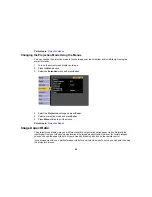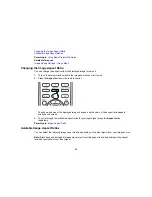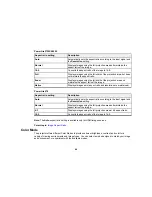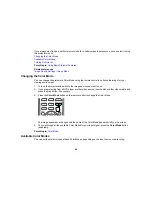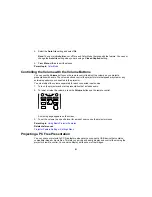4.
Select the
Auto Iris
setting and select
On
.
Note:
You can turn
Auto Iris
on or off for each Color Mode that supports the feature. You cannot
change the
Auto Iris
setting when you are using a
Closed Caption
setting.
5.
Press
Menu
or
Esc
to exit the menus.
Parent topic:
Color Mode
Controlling the Volume with the Volume Buttons
You can use the
Volume
buttons on the remote control to adjust the volume as you project a
presentation with audio. The volume buttons control the projector’s internal speaker system or any
external speakers you connected to the projector.
You must adjust the volume separately for each connected input source.
1.
Turn on the projector and start a presentation that includes audio.
2.
To lower or raise the volume, press the
Volume
buttons on the remote control.
A volume gauge appears on the screen.
3.
To set the volume to a specific level for an input source, use the projector menus.
Parent topic:
Using Basic Projector Features
Related references
Projector Feature Settings - Settings Menu
Projecting a PC Free Presentation
You can use your projector's PC Free feature whenever you connect a USB device that contains
compatible image or movie files. This lets you quickly and easily display and control them using the
projector's remote control. You can also display a slide show of the images.
91
Summary of Contents for PowerLite 570
Page 1: ...PowerLite 570 575W 580 585W User s Guide ...
Page 2: ......
Page 21: ...Related references Projector Light Status Projector Parts Remote Control 21 ...
Page 45: ...1 Open the battery cover 2 Insert the batteries with the and ends facing as shown 45 ...
Page 131: ...2 Slide the air filter cover latch and open the air filter cover 131 ...
Page 133: ...5 Place the air filter back in the projector as shown 133 ...
Page 136: ...2 Slide the air filter cover latch and open the air filter cover 136 ...
Page 138: ...4 Place the new air filter in the projector as shown 138 ...