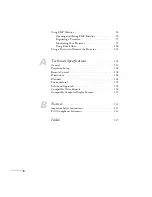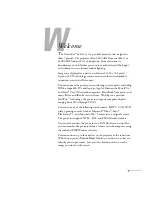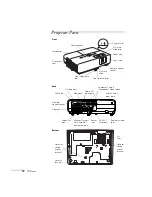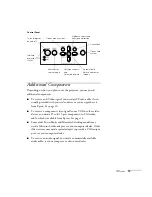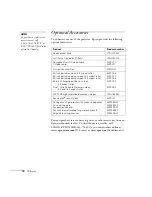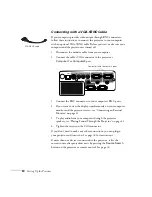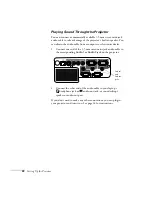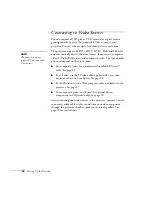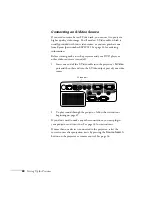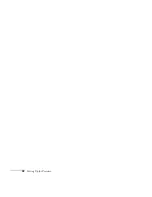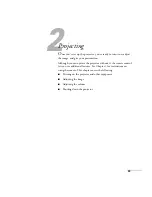Setting Up the Projector
19
Connect one end of the cable to the projector’s
Computer1
or
Computer2
port.
3. Connect the other end of the cable to your computer’s video-out
or monitor port.
If you’re using a PowerBook or iBook and you can’t connect the
cable, you may need to use an optional Macintosh video adapter;
see your computer dealer.
4. If you connected the computer to the
Computer1
port and you
want to view the display simultaneously on your computer
monitor and the projector screen, see “Connecting an External
Monitor” on page 21.
5. To play audio from your computer through the projector
speakers, see “Playing Sound Through the Projector” on page 22.
6. Tighten the screws on the connectors.
If you don’t need to make any other connections, you can plug in
your projector and turn it on. See page 34 for instructions.
If more than one device is connected to the projector, select the
correct source after projection starts by pressing the
Source
Search
button on the projector or remote control. See page 36.
Computer1 and Computer2 ports
Summary of Contents for PowerLite 822+
Page 1: ...PowerLite 822 83 Multimedia Projector User sGuide ...
Page 32: ...32 Setting Up the Projector ...
Page 70: ...70 Fine tuning the Projector ...
Page 102: ...102 Monitoring the Projector Over a Network ...
Page 110: ...110 Technical Specifications ...
Page 114: ...114 Notices ...
Page 120: ......