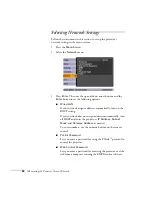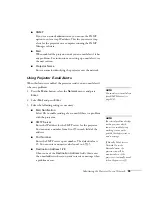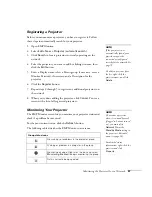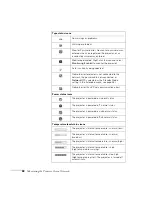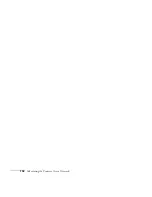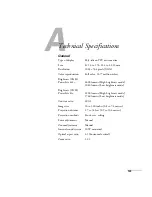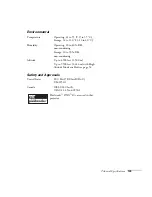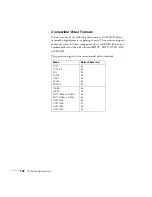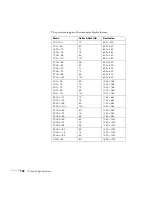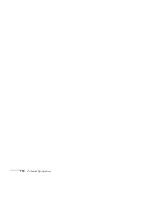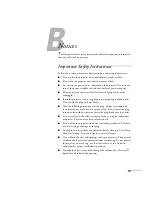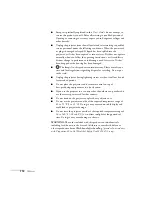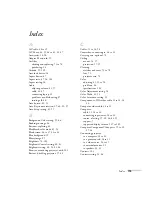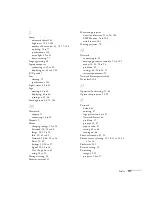Technical Specifications
107
Compatible Computer Display Formats
You can connect the projector to a wide range of computers, including
PCs and notebooks, Apple Macintosh, PowerPC and Intel Core
Macintosh computers, PowerBook computers, many iMac and iBook
series systems, and high-end workstations such as the Sun
®
SPARCstation.
™
Although images are displayed at the projector’s native resolution of
1024 × 768 pixels, Epson’s patented SizeWise chip supports computer
display formats ranging from VGA through UXGA.
To project images output from a computer, the computer’s external
monitor signal must be set at a refresh rate (vertical frequency) that’s
compatible with the projector; see the following table for compatible
formats. For best results, the computer’s resolution should be set to
match the projector’s native resolution (1024 × 768). If this resolution
isn’t available, select one of the other compatible formats:
■
Windows
:
Right-click the desktop, select
Properties
, click the
Settings
tab,
and select a compatible resolution. (For a notebook displaying
through an external monitor port, you’ll need to click the
Advanced
button on the Settings tab, then adjust the resolution
of the external monitor.)
■
Macintosh OS X
:
From the Apple menu, select
System Preferences
, then click
Displays
. Make sure the
VGA Display
or
Color LCD
dialog box
is selected, then click the
Display
tab and select a compatible
resolution.
You may need to modify existing presentation files if you created them
for a different resolution. See your software documentation for details.
Summary of Contents for PowerLite 822+
Page 1: ...PowerLite 822 83 Multimedia Projector User sGuide ...
Page 32: ...32 Setting Up the Projector ...
Page 70: ...70 Fine tuning the Projector ...
Page 102: ...102 Monitoring the Projector Over a Network ...
Page 110: ...110 Technical Specifications ...
Page 114: ...114 Notices ...
Page 120: ......