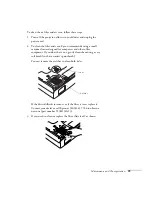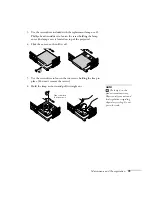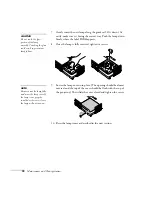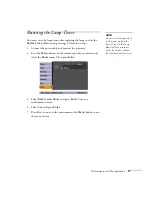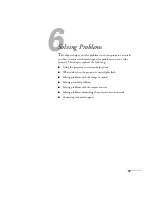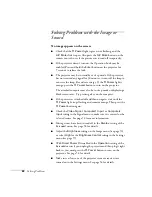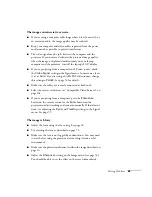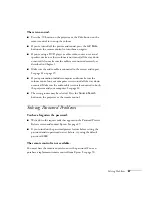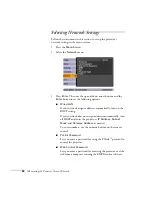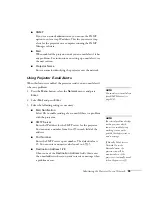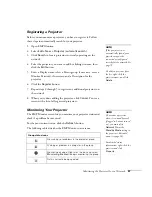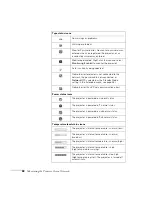86
Solving Problems
You see vertical stripes or the image still looks blurry after
trying the solutions in the previous section.
■
If you’re projecting from a computer and displaying an image that
contains a lot of fine detail, you may notice one or more vertical
stripes or bands, or some of the characters may look heavy or
blurred. Press the
Enter/Auto
button on the remote control to
automatically reset the projector’s tracking and sync settings.
■
If necessary, you can manually adjust the
Tracking
and
Sync
settings on the Signal menu as described on page 55.
To help you adjust these settings, fill the screen with a detailed
image, such as a desktop background pattern or black text on a
white background. Adjust the
Tracking
setting to eliminate
vertical stripes; adjust the
Sync
setting to increase the sharpness.
The colors of the image are not right.
■
Try selecting a different Color Mode. See page 53 for
instructions.
■
If you’re displaying video, adjust the
Color Saturation
and
Tint
settings on the Image menu. See page 53 for instructions.
■
Adjust the
Brightness
,
Contrast
, and
Color Adjustment
settings on the Image menu. See page 53.
■
Make sure the input signal setting on the Signal menu matches
the signal from the connected device. See page 54 for details.
If the image is too purple and you’ve connected a computer or
RGB video device to the
Computer1
or
Computer2
port, select
Computer
as the input source. If you’ve connected a component
video device to one of these ports, select
Component
Video
.
If you’re projecting from a composite video or S-Video source,
select the correct
Video Signal
is selected on the Signal menu.
■
Check your computer display settings to correct the color balance.
■
If the image seems dark, the lamp may be nearing time for
replacement. Check the lamp hours as described on page 61 and
replace it, if necessary, as described on page 74.
note
Because of the different
technologies used, your
projected image may not
exactly match the colors on
your laptop or computer
monitor.
Summary of Contents for PowerLite 822+
Page 1: ...PowerLite 822 83 Multimedia Projector User sGuide ...
Page 32: ...32 Setting Up the Projector ...
Page 70: ...70 Fine tuning the Projector ...
Page 102: ...102 Monitoring the Projector Over a Network ...
Page 110: ...110 Technical Specifications ...
Page 114: ...114 Notices ...
Page 120: ......