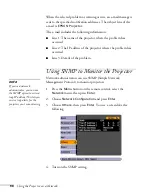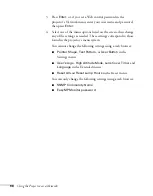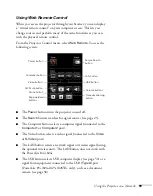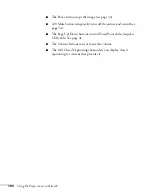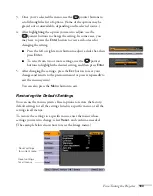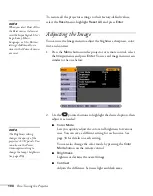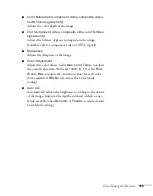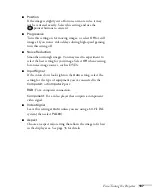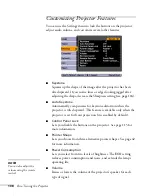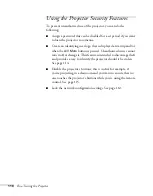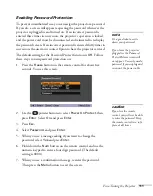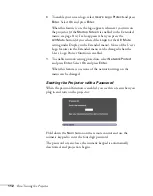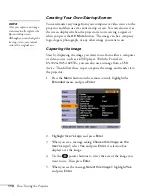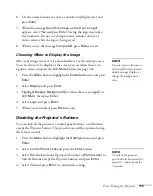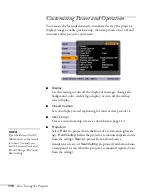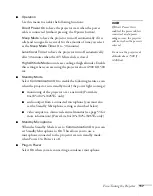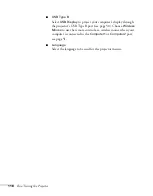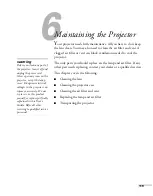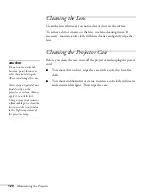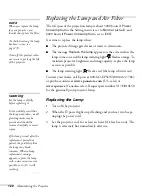Fine-Tuning the Projector
107
■
Position
If the image is slightly cut off on one or more sides, it may
not be centered exactly. Select this setting and use the
pointer buttons to center it.
■
Progressive
Turn this setting on for moving images, or select
Off
for still
images. If you notice video delays during high-speed gaming,
turn this setting off.
■
Noise Reduction
Smooths out rough images. You may need to experiment to
select the best setting for your image. Select
Off
when viewing
low-noise image sources, such as DVDs.
■
Input Signal
If the colors don’t look right on the
Auto
setting, select the
setting for the type of equipment you’ve connected to the
Computer1
or
Computer2
port:
RGB
: For a computer connection.
Component
: For a video player that outputs a component
video signal.
■
Video Signal
Leave this setting at
Auto
unless you are using a 60-Hz PAL
system (then select
PAL60
).
■
Aspect
Choose an aspect ratio setting that allows the image to fit best
in the display area. See page 36 for details.
Summary of Contents for PowerLite 825
Page 1: ...PowerLite 84 85 824 825 826W Multimedia Projector User sGuide ...
Page 14: ...14 Welcome ...
Page 62: ...62 Connecting to Computers USB Devices and Other Equipment ...
Page 130: ...130 Maintaining the Projector ...
Page 192: ...192 Notices ...
Page 199: ......