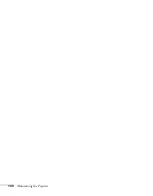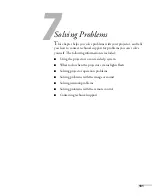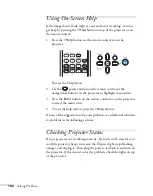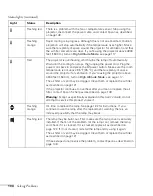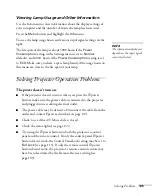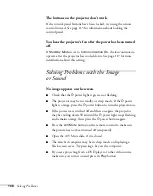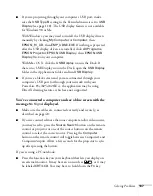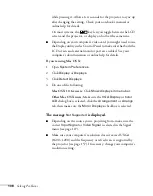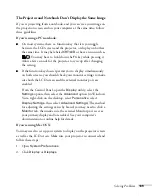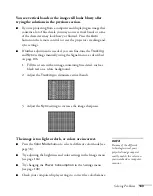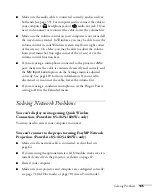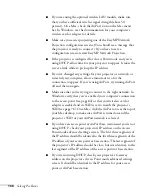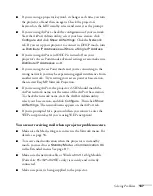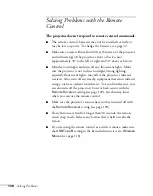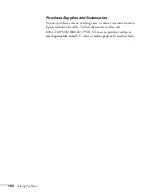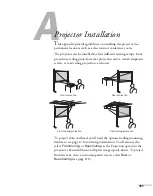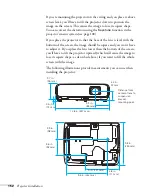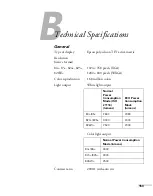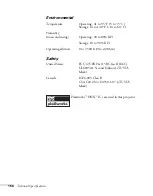Solving Problems
143
You see vertical bands or the image still looks blurry after
trying the solutions in the previous section.
■
If you’re projecting from a computer and displaying an image that
contains a lot of fine detail, you may notice vertical bands or some
of the characters may look heavy or blurred. Press the
Auto
button on the remote control to reset the projector’s tracking and
sync settings.
■
If further adjustment is needed, you can fine-tune the
Tracking
and
Sync
settings manually using the Signal menu, as described
on page 106.
1. Fill the screen with an image containing fine detail, such as
black text on a white background.
2. Adjust the
Tracking
to eliminate vertical bands.
3. Adjust the
Sync
setting to increase the image sharpness.
The image is too light or dark, or colors are incorrect.
■
Press the
Color Mode
button to select a different color mode (see
■
Try adjusting the brightness and color settings in the Image menu
(see page 104).
■
Try changing the
Power Consumption
in the Settings menu
(see page 108).
■
Check your computer display settings to correct the color balance.
note
Because of the different
technologies used, your
projected image may not
exactly match the colors on
your notebook or computer
monitor.
Summary of Contents for PowerLite 825
Page 1: ...PowerLite 84 85 824 825 826W Multimedia Projector User sGuide ...
Page 14: ...14 Welcome ...
Page 62: ...62 Connecting to Computers USB Devices and Other Equipment ...
Page 130: ...130 Maintaining the Projector ...
Page 192: ...192 Notices ...
Page 199: ......