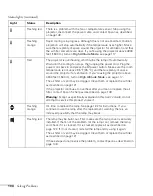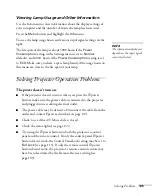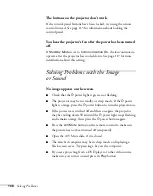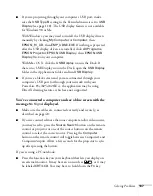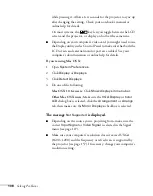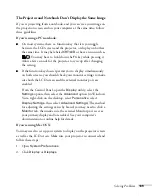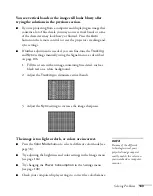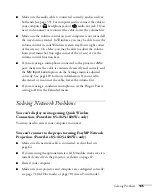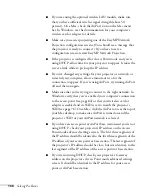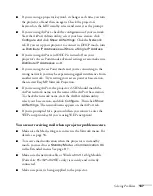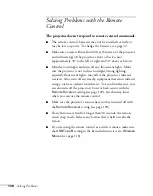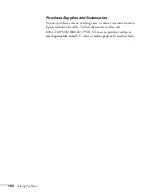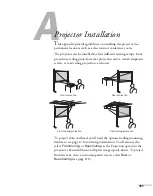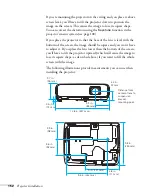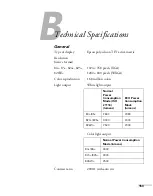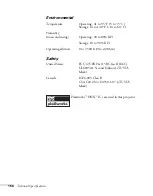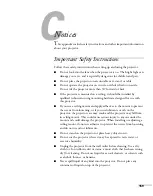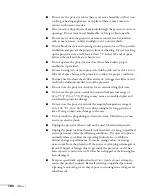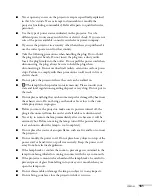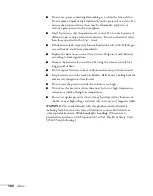Solving Problems
147
■
If you’re using a projector keyword, it changes each time you turn
the projector off and then on again. Check the projector’s
keyword on the LAN standby screen and enter it at the prompt.
■
If you’re using AirPort, check the configuration of your network.
Start the AirPort Admin utility, select your base station, click
Configure and
click
Show All Settings
. Click the
Network
tab. If you set up your projector to connect in DHCP mode, turn
on
Distribute IP Addresses
and
Share a Single IP Address
.
■
If you’re using AirPort and DHCP is turned off on your
projector’s Access Point mode advanced settings screen, make sure
Distribute IP Addresses
is off.
■
If you’re using Access Point mode and you’re connecting to the
wrong network, you may be experiencing signal interference from
another network. Try resetting your access point or base station,
then restart EasyMP Network Projection.
■
If you’re using AirPort, the projector’s SSID should match the
AirPort network name, not the name of the AirPort base station.
To check the network name, start the AirPort Admin utility,
select your base station, and click
Configure
. Then click
Show
All Settings
. The network name appears on the AirPort tab.
■
If you’re prompted for a password when you connect, enter the
WEP encryption key (if you’re using WEP encryption).
You are not receiving mail when a projector problem occurs.
■
Make sure the Mail settings are correct in the Network menu. For
details, see page 94.
■
To receive mail notification when the projector is in standby
mode, you need to set
Standby Mode
to
Communication On
in the Extended menu. See page 117.
■
Make sure the network cable or Wireless 802.11a/b/g Module
(PowerLite 85+/825+/826W+ only) is securely and correctly
connected.
■
Make sure power is being supplied to the projector.
Summary of Contents for PowerLite 825
Page 1: ...PowerLite 84 85 824 825 826W Multimedia Projector User sGuide ...
Page 14: ...14 Welcome ...
Page 62: ...62 Connecting to Computers USB Devices and Other Equipment ...
Page 130: ...130 Maintaining the Projector ...
Page 192: ...192 Notices ...
Page 199: ......