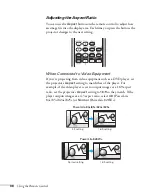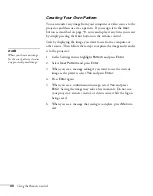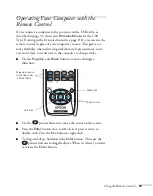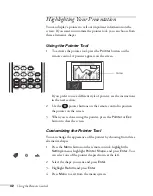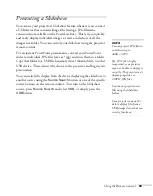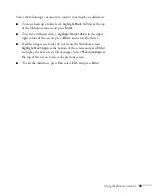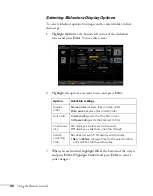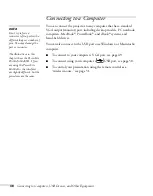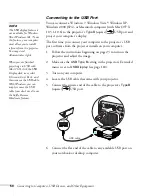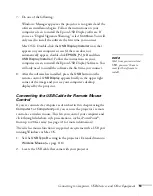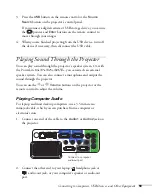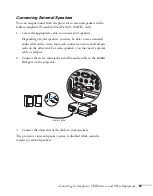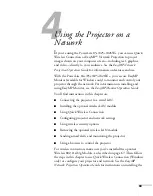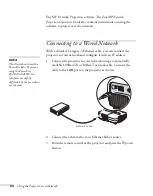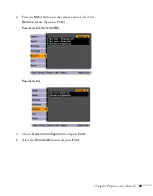50
Connecting to Computers, USB Devices, and Other Equipment
Connecting to the USB Port
You can connect a Windows 7, Windows Vista
®
, Windows XP,
Windows 2000 (SP4), or Macintosh computer (with Mac OS
®
X
10.5.1-10.6) to the projector’s
TypeB
(square)
USB port and
project your computer’s display.
The first time you connect your computer to the projector’s USB
port, software from the projector installs on your computer.
1. Follow the instructions beginning on page 23 to turn on the
projector and adjust the image.
2. Make sure the
USB Type B
setting in the projector’s Extended
menu is set to
USB Display
(see page 118).
3. Turn on your computer.
4. Locate the USB cable that came with your projector.
5. Connect the square end of the cable to the projector’s
TypeB
(square) USB port.
6. Connect the flat end of the cable to any available USB port on
your notebook or desktop computer.
note
The USB display feature is
not available for Windows
98 or Windows Me. To use
this feature, your computer
must allow you to install
software from the projector.
You may need
Administrator rights.
When you are finished
projecting via USB with
Mac OS X, click the USB
Display dock icon, select
Disconnect (not Exit), and
then remove the USB cable.
With Windows, you can
simply remove the USB
cable (you don’t need to use
the Safely Remove
Hardware feature).
USB cable
Summary of Contents for PowerLite 825
Page 1: ...PowerLite 84 85 824 825 826W Multimedia Projector User sGuide ...
Page 14: ...14 Welcome ...
Page 62: ...62 Connecting to Computers USB Devices and Other Equipment ...
Page 130: ...130 Maintaining the Projector ...
Page 192: ...192 Notices ...
Page 199: ......