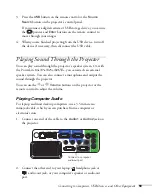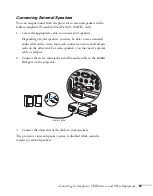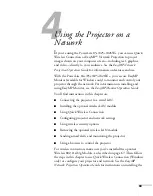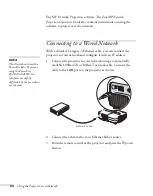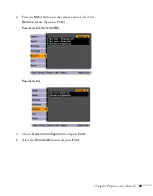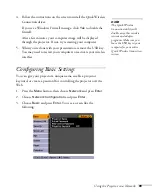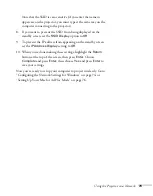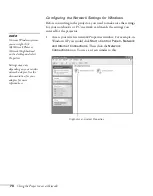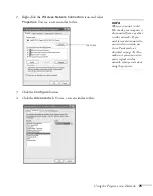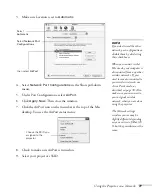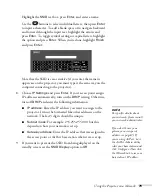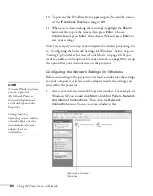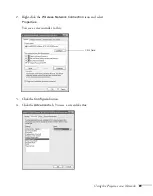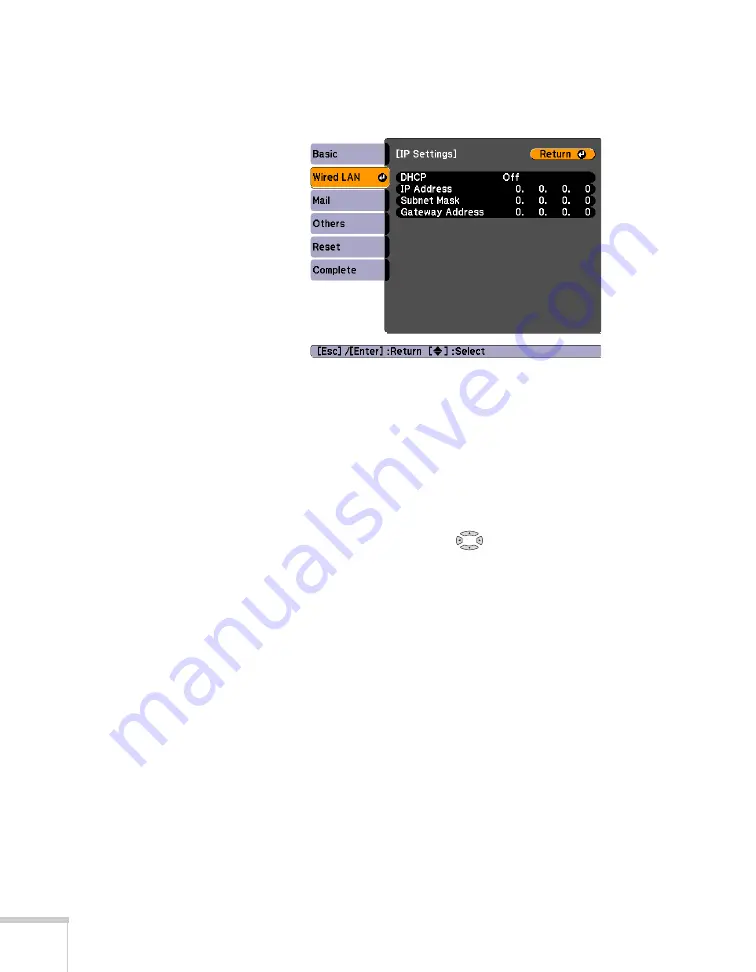
66
Using the Projector on a Network
7. Choose
IP Settings
and press
Enter
. You see a screen like the
following:
8. Do one of the following:
■
If your network assigns addresses automatically, turn on the
DHCP
setting.
■
If your network does not assign addresses automatically, turn
off
DHCP
and enter the projector’s
IP Address
,
Subnet
Mask
, and
Gateway Address
, as needed.
To enter numbers, use the
buttons on the remote
control to highlight the number you want to input, then press
the
Enter
button. When you’re finished entering an address
in the network menu, highlight
Return
, then press the
Enter
button.
9. To prevent the IP address from appearing on the standby screen,
set the
IP Address Display
setting to
Off
.
10. When you’re done making these settings, highlight the
Return
button at the top of the screen, then press
Enter
. Choose
Complete
and press
Enter
, then choose
Yes
and press
Enter
to
save your settings.
Press
Menu
to exit the menu system.
Summary of Contents for PowerLite 825
Page 1: ...PowerLite 84 85 824 825 826W Multimedia Projector User sGuide ...
Page 14: ...14 Welcome ...
Page 62: ...62 Connecting to Computers USB Devices and Other Equipment ...
Page 130: ...130 Maintaining the Projector ...
Page 192: ...192 Notices ...
Page 199: ......