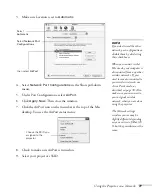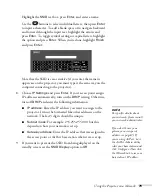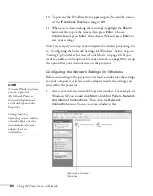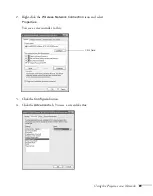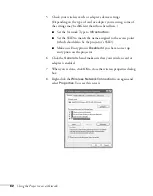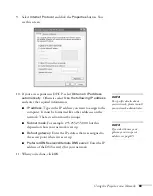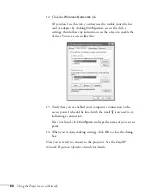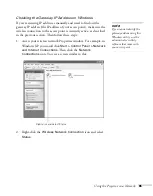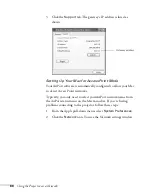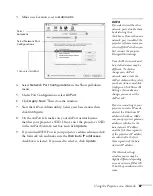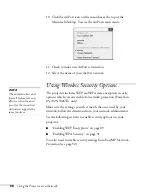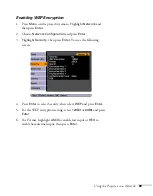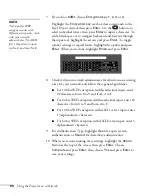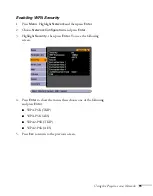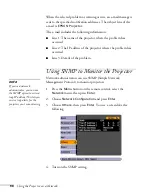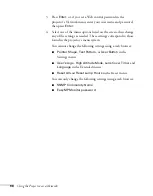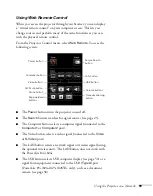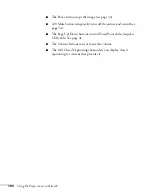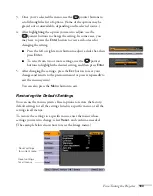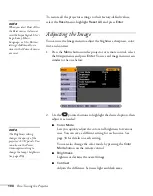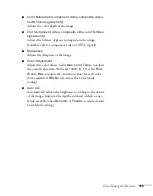90
Using the Projector on a Network
7. If you chose
64Bit
, choose
Encryption key
1
,
2
,
3
, or
4
.
Highlight the
Encryption key
text box that corresponds to the
Key ID you selected, then press
Enter
. Use the
buttons to
select individual letters; then press
Enter
to input a character. To
add a blank space or to navigate backward and forward through
the input text, highlight the arrows and press
Enter
. To toggle
symbol settings or capital letters, highlight the option and press
Enter
. When you’re done, highlight
Finish
and press
Enter
.
8. Check with your network administrator for directions on entering
a key for your network, and follow these general guidelines:
■
For 128 bit WEP encryption with hexadecimal input, enter
26 characters, from 0 to 9 and from A to F.
■
For 64 bit WEP encryption with hexadecimal input, enter 10
characters, from 0 to 9 and from A to F.
■
For 128 bit WEP encryption with ASCII or text input, enter
13 alphanumeric characters.
■
For 64 bit WEP encryption with ASCII or text input, enter 5
alphanumeric characters.
9. For Authentication Type, highlight
Open
for open system
authentication or
Shared
for shared key authentication.
10. When you’re done making these settings, highlight the
Return
button at the top of the screen, then press
Enter
. Choose
Complete
and press
Enter
, then choose
Yes
and press
Enter
to
save your settings.
note
Text input for WEP
encryption varies with
different access points; check
with your network
administrator. Try ASCII
first. If that doesn’t work,
try Text2 and then Text3.
Summary of Contents for PowerLite 825
Page 1: ...PowerLite 84 85 824 825 826W Multimedia Projector User sGuide ...
Page 14: ...14 Welcome ...
Page 62: ...62 Connecting to Computers USB Devices and Other Equipment ...
Page 130: ...130 Maintaining the Projector ...
Page 192: ...192 Notices ...
Page 199: ......