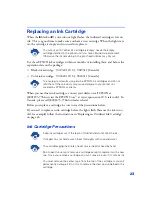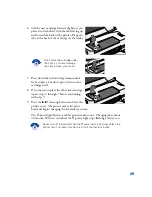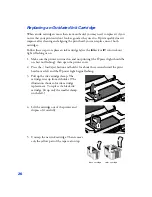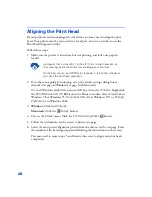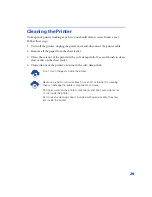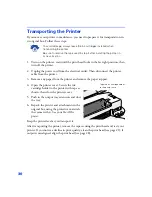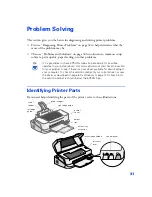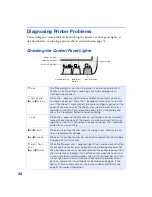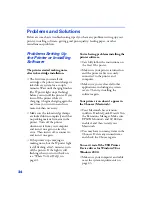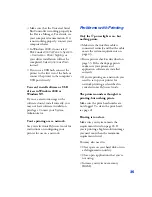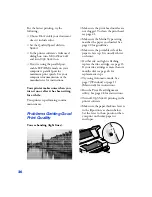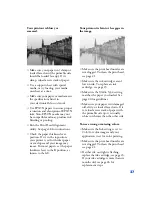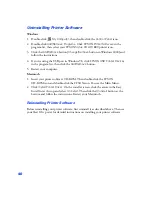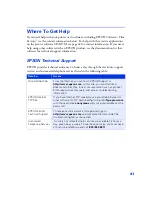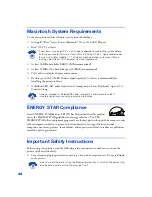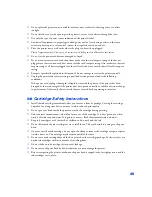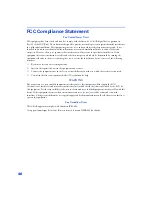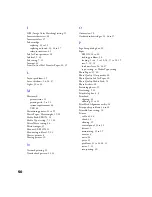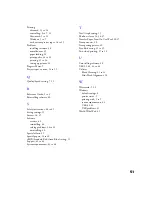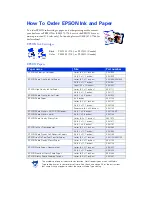37
Your printout is blurry or
smeared.
■
Make sure your paper isn’t damp or
loaded face down (the printable side
should be loaded face up). If it’s
damp, reload a new stack of paper.
■
Use a support sheet with special
media, or try loading your media
one sheet at a time.
■
Make sure your paper or media meets
the specifications listed in
your electronic
Reference Guide
.
■
Use EPSON papers to ensure proper
saturation and absorption of EPSON
inks. Non-EPSON media may not
be compatible and may produce ink
bleeding or pooling.
■
Run the Print Head Alignment
utility. See page 28 for instructions.
■
Check the paper thickness lever
position. If it’s in the
+
position,
your printer is set for thicker paper
or envelopes and your image may
smear. For most papers, set the paper
thickness lever to the
0
position, as
shown to the left.
Your printout is faint or has gaps in
the image.
■
Make sure the print head nozzles are
not clogged. To clean the print head,
see page 21.
■
Make sure the ink cartridges aren’t
low on ink. To replace an ink
cartridge, see page 23.
■
Make sure the
Media Type
setting
matches the paper you loaded. See
page 20 for guidelines.
■
Make sure your paper isn’t damaged,
old, dirty, or loaded face down. If it
is, reload a new stack of paper with
the printable side up; it is usually
whiter or shinier than the other side.
You see wrong or missing colors.
■
Make sure the Ink setting is set to
Color
for color images and your
application is set for color printing.
■
Make sure the print head nozzles are
not clogged. To clean the print head,
see page 21.
■
If either ink out light is flashing,
replace the ink cartridge; see page 23.
If your ink cartridge is more than six
months old, see page 26 for
replacement steps.