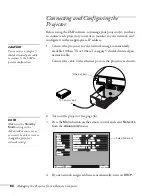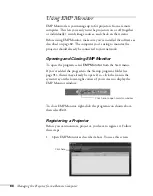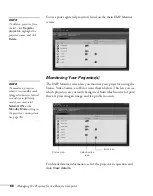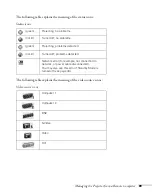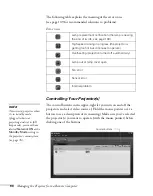80
Fine-tuning the Projector
Using the Projector When Password Protection
Is On
When the projector is first plugged in and the power is turned on, the
password entry screen appears.
1. To enter your password, press the
Num
button on the remote.
The
Num
button lights up and the number buttons switch to
numeric keypad mode.
2. Use the numeric keypad buttons to enter the password. If the
password is entered correctly, projection starts.
If the User’s Logo Protect option has been enabled, you will not be
able to do any of the following:
■
Capture a new user’s logo
■
Change the setting for the
No-Signal Msg
. option in the Setting
menu.
■
Change the setting for the
A/V Mute
option in the Setting menu.
■
Change the
Startup Screen
setting in the Advanced menu.
To change any of these settings, you will need to enter the Password
Protect menu and turn off the User’s Logo Protect option, as
described on page 78.
note
If an incorrect password is
entered three times in
succession, the message “The
projector’s operation will be
locked.” appears for about
five minutes, and then the
projector goes into sleep
mode. If this happens,
unplug the projector, then
plug it back in and turn the
power back on. Enter the
correct password at the
prompt. If you enter the
incorrect password nine
times, you will no longer be
able to turn the projector on.
If you forget the password,
make a note of the request
code: xxxx that appears and
contact EPSON as described
on page 118.
Password
Enter the password.
[0-9]:Enter
#Refer to the "User’s Guide" for the operation.
0
Then enter your
password with
these buttons
Press this button
Summary of Contents for PowerLite 9300i - PowerLite 9300NL Multimedia Projector
Page 1: ...EPSON PowerLite 9300i Multimedia Projector User sGuide ...
Page 8: ...8 ...
Page 48: ...48 Displaying and Adjusting the Image ...
Page 122: ...122 Appendix A Projector Installation ...
Page 136: ...136 Appendix C Notices ...